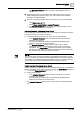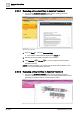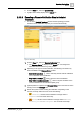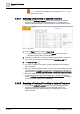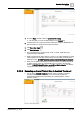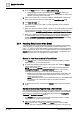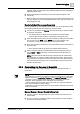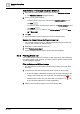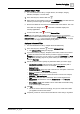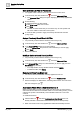User Manual
Operating Step
-
by
-
Step
Alarms
2
58 | 352 A6V10415471_en_a_40
Add, Remove, or Rearrange Columns in Event List
1. Right-click the column headers in Event List and select Customize columns.
a The Customize columns dialog box displays.
2. Do one or more of the following:
– To add a column to Event List, select it in the Available columns list and
click Add .
– To remove a column from Event List, select it in the Visible columns list and
click Remove .
– To reposition a column, select it in the Visible columns list and click Move
up or Move down.
3. Click OK.
a Event List displays with the columns as you have customized them.
Restore the Default Column Settings in Event List
w You previously resized, moved, or added/removed columns in Event List and
now you want to restore the default settings.
1. Right-click a column header in Event List.
2. Select Restore column layout.
a Event List displays with the columns back to their default settings.
2.3.6 Filtering Event List
You can filter the list of events, for example, so that it only shows events belonging
to a certain category (such as Fault), or events for which a specific command (such
as Acknowledge) is available.
Filter by Category with Event Lamps
w The Summary bar contains at least one event lamp (category) for which there
are events.
1. In the Summary bar, click the event lamp whose events you want to view.
a Event List displays a filtered list containing only the events belonging to the
category of that event lamp. The event lamp you clicked changes color to
indicate a filter is active. The color of the filter icon changes to red . The
Event List header displays the currently applied filter.
2. Click the same event lamp again to remove the category filter.