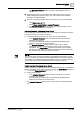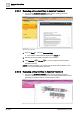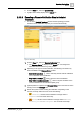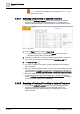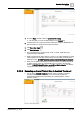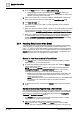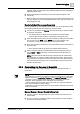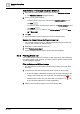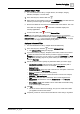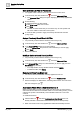User Manual
Operating Step
-
by
-
Step
Alarms
2
A6V10415471_en_a_40 57 | 352
example, select a parent event and an individual child recurrence belonging to
a different parent event.
2. Send event-handling commands [➙ 47] from the parent descriptor in the
normal way.
a Each command you send from the parent is sent to all the child recurrences as
well. For example, if you acknowledge the parent event, all its recurrences are
acknowledged as well.
Handle Individual Recurrences Separately
You can handle one or more individual recurrences of an event separately, rather
than handling them all at the same time from the parent event.
1. In Event List, click inside the Counter column of the event you want to handle
to expand its recurrences.
a The child recurrences display under the parent event. Note that the
topmost child recurrence always corresponds to the parent event.
2. Select the child recurrence that you want to handle by clicking its event button.
You can also use the CTRL and/or SHIFT keys to select multiple child
recurrences, but they must all belong to the same parent event.
3. Send event-handling commands [➙ 47] from the child recurrence descriptor in
the normal way.
a Each command will only be sent to the selected child recurrence.
4. When you finish handling an individual child recurrence (typically, after you
send a Reset or Close command), it will be cleared from the list when you
deselect it.
NOTE: Since the topmost child recurrence corresponds to the parent event,
any commands you send to it will also affect the parent event. If the topmost
child recurrence is cleared from the list, the next most recent child recurrence
in the set becomes the topmost one, and the details of the parent event will
refresh to show its data.
2.3.5 Customizing the Columns in Event List
You can customize what columns display in Event List, change their order, or
resize them.
NOTE:
- Any changes you make to the columns in Event List will also apply to the Event
Detail bar and to the Investigative Treatment and Assisted Treatment windows.
- Changes to column settings will be automatically saved when you exit the
Desigo CC client application, and so will persist across sessions.
- Column settings are also specific to the user profile. This means that different
users can have different column settings.
- Depending on the Client Profile, there are some columns that cannot be moved,
resized, or removed.
Move or Resize a Column Directly in Event List
1. To resize a column, drag the edge of its column header in Event List to the
desired width.
2. To move a column to a different position, drag-and-drop its column header in
Event List to the desired position.