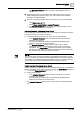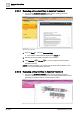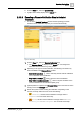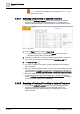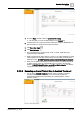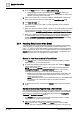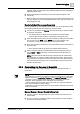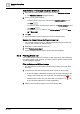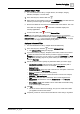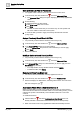User Manual
Operating Step
-
by
-
Step
Alarms
2
56 | 352 A6V10415471_en_a_40
1. From the Steps checklist, select the [alarm printout step].
a The preconfigured alarm report displays in the Default tab. When you
select this step for the first time, a new report is generated. On subsequent
selection, the same report is reloaded.
2. If the report contains form controls (for example, editable fields or drop-down
lists), specify the necessary information and click Save User Input .
3. Click Send to Output .
a The report is routed to a file, email, or printer, depending on its configured
output destination.
a When you generate an alarm printout, a report, or an event-handling form using
a virtual printer (for example, a PDF printer), the output files are saved in the
following location: C:\GMSProjects\[Customer project]\data\Reporting\Reports.
a When you complete an assisted procedure of an event, any attachment (such
as, alarm printout, report or event-handling form) is saved in the following
location: C:\GMSProjects\[Customer project]\shared\attachments. The Activity
Log report includes a link to these attachments.
2.3.4 Handling Recurrences of an Event
A recurring event occurs when the same event source repeatedly generates the
same condition, for example because it repeatedly switches between the Active
and Quiet states. In some Client Profiles, recurring events are grouped together
under a parent event, which acts as a container for them. The parent event has a
Counter field in its descriptor that indicates the total number of occurrences. For
background information, see the reference [➙ 225] section.
Expand or Hide Recurrences of a Parent Event
w The Counter column in the event descriptor of an event contains a number,
which means it is a parent recurring event.
1. To expand the individual recurrences, in Event List, click inside the Counter
column of the parent event.
NOTE: Although the Counter column is also visible in the Event Detail bar,
Investigative Treatment, and Assisted Treatment windows, you can only
expand the individual recurrences of an event within Event List.
a All the recurrences of this event display underneath the parent event. The
recurrences have smaller event buttons than the parent event and are
sorted most recent on top.
NOTE: While the recurrences are expanded like this you cannot filter Event
List. However, you can first filter Event List and then expand the
recurrences.
2. To hide the recurrences, click inside the Counter column of the parent event
again.
Handle all Recurrences Together from a Parent Event
You can handle all the recurrences of an event at the same time by selecting the
parent event and sending event-handling commands from there. You can do this
from Event List, but also from the Event Detail bar, and from the Investigative
Treatment or Assisted Treatment windows.
w The Counter column in the event descriptor of an event contains a number,
which means it is a parent recurring event.
1. Select the parent recurring event by clicking its event button.
NOTE: You can also use the CTRL and/or SHIFT keys to select multiple
events—but such a selection can only include parent events. You cannot, for