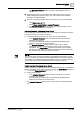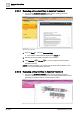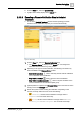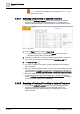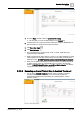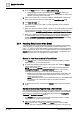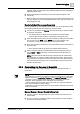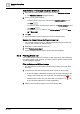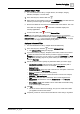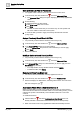User Manual
Operating Step
-
by
-
Step
Alarms
2
54 | 352 A6V10415471_en_a_40
– Failed, and the remote notification message status is Failed. You
cannot check off the step.
2.3.3.4 Executing a Report Step in Assisted Treatment
w You are in the Assisted Treatment window, and the operating procedure
includes a report step that you must manually execute. For background
information about the Desigo CC reporting feature, see the reference section.
Figure 11: Report Step
1. From the Steps checklist, select the [report step].
a The preconfigured report displays in the Default tab. A new report is
generated each time that you select this step.
2. If the report contains form controls (for example, editable fields or drop-down
lists), specify the necessary information and click Save User Input .
3. Click Send to Output .
a The report is routed to a file, email, or printer, depending on its configured
output destination.
a When you generate an alarm printout, a report, or an event-handling form using
a virtual printer (for example, a PDF printer), the output files are saved in the
following location: C:\GMSProjects\[Customer project]\data\Reporting\Reports.
a When you complete an assisted procedure of an event, any attachment (such
as, alarm printout, report or event-handling form) is saved in the following
location: C:\GMSProjects\[Customer project]\shared\attachments. The Activity
Log report includes a link to these attachments.
2.3.3.5 Executing a Treatment Form Step in Assisted Treatment
w You are in the Assisted Treatment window, and the operating procedure
includes a treatment form step that you must manually execute. For
background information about the Desigo CC reporting feature, see the
reference section.