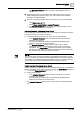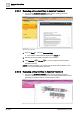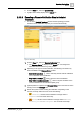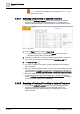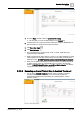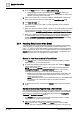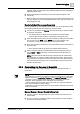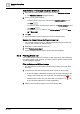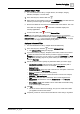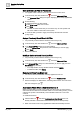User Manual
Operating Step
-
by
-
Step
Alarms
2
A6V10415471_en_a_40 53 | 352
l From the Steps list, select the [graphic step].
a A graphic of the facility displays in the Default tab.
2.3.3.3 Executing a Remote Notification Step in Assisted
Treatment
w You are in the Assisted Treatment window and the operating procedure
includes a remote notification step that you must execute manually.
Figure 10: Reno Step
1. From the Steps list, select the Remote Notification step.
a The Message Status list displays in the Default tab. For background
information see the reference [➙ 331] section.
2. Depending on the type of remote notification, the following commands may
become available in the Message Status toolbar:
– Start RENO procedure . Click to manually start the remote notification
or to re-send the remote notification.
– Stop RENO procedure . Click to abort the remote notification.
– Stop RENO procedure escalation . Click to stop the escalation of the
remote notification for the selected recipient group.
3. (
Optional
) Select a recipient in the Message Status area to view the text of the
message sent in the Message area.
4. Wait for the system to finish sending the notification. Depending on the
outcome, the steps status becomes one of the following:
– Successful, and the remote notification message status is
Completed. You can check off the step.
– Failed, and the remote notification message status is Aborted,
Partially failed or No Response. You can check off the step.