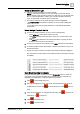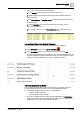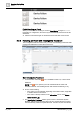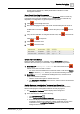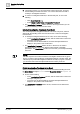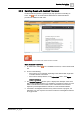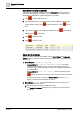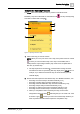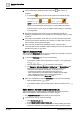User Manual
Operating Step
-
by
-
Step
Alarms
2
50 | 352 A6V10415471_en_a_40
3. Check off the step by clicking the white check box . This marks it as
complete.
a A checkmark displays in place of the check box to indicate the step
was completed. An execution status icon underneath it indicates its
outcome: success / failure / or in progress .
NOTE: If you see a step that has been automatically checked off, this
means it was automatically executed by the system (either immediately
when the event occurred, when you initiated event handling, or depending
on configuration).
4. Repeat the preceding actions until you have completed at least all the
mandatory procedure steps. Also complete any non-mandatory steps you want
to perform.
5. Some steps are repeatable, and in that case, you can select and repeat them,
even if they are already checked off. For example, you might want to consult
the document in the document step again.
6. Once you have completed the operating procedure, send any further
commands that become available to finish handling the event. See Send Event
Handling Commands [➙ 47], above.
Open the Contextual Pane
You can use the Contextual pane to access properties and commands of an event
source without leaving the treatment window.
1. To open the Contextual pane, do one of the following:
– In the window header, click the three-pane, four-pane, or five-pane layout
icon , , .
– Click the splitter button at the bottom of the window.
a The Operation, Extended Operation, Detailed Log and Related Items tabs
display at the bottom of the window. Information, properties, and
commands of the selected event display. From here you can:
- Inspect the properties of the object that issued the event.
- View and execute any commands/actions available for that object.
- View a detailed log of the event currently being handled.
- Access related items in the Secondary pane.
2. When you are finished, to hide the Contextual pane, do one of the following:
– Click the splitter button again.
– In the window header, click the single-pane or the two-pane layout icon
.
Switch Between Assisted Treatment and Event List
You can switch back to check Event List, and handle other events from there,
without interrupting the assisted treatment currently in progress.
w The Assisted Treatment window displays in the foreground.
1. In the Summary bar, do one of the following:
– Click Open Event List .
– Select Menu > Active Tasks > Event List.
a Event List displays. The event that you are currently handling in assisted
treatment is indicated by a blank placeholder in place of the event button.