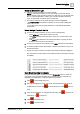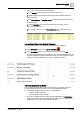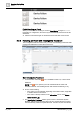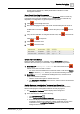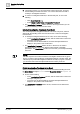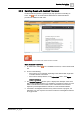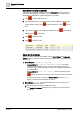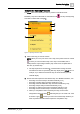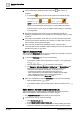User Manual
Operating Step
-
by
-
Step
Alarms
2
A6V10415471_en_a_40 49 | 352
Complete the Operating Procedure
The Steps pane on the left lists the tasks to perform to handle the event.
Mandatory steps are marked with an exclamation mark . The step currently being
executed is marked with a triangle .
Figure 7: Operating Procedure Steps
1. Click on the step you want to execute.
NOTE: When you move your mouse over a step, if the pointer turns into a hand
it means you can execute that step. If the step is not available, this is
usually because a preceding mandatory step needs to be completed first. In
this case, try another step.
a The step expands and is marked to indicate that it is being executed.
Information and tools for performing that step display in the Default tab. For
example, if you selected a document step, the document that you must
read will display.
2. Perform the tasks required for the selected step. For detailed instructions, see:
– Executing a Document Step in Assisted Treatment [➙ 51]
– Executing a Graphic Step in Assisted Treatment [➙ 52]
– Executing a Remote Notification Step in Assisted Treatment [➙ 53]
– Executing a Report Step in Assisted Treatment [➙ 54]
– Executing a Treatment Form Step in Assisted Treatment [➙ 54]
– Executing an Alarm Printout Step in Assisted Treatment [➙ 55]
a When you complete the tasks required by the step, the check box
alongside the step turns white , indicating that you can check it off. If the
check box is gray , it means you cannot check off the step because you
have not performed all the actions required to complete the step.
1 4
5
6
2
3