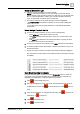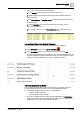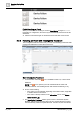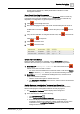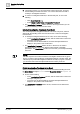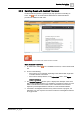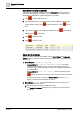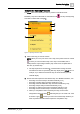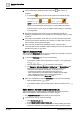User Manual
Operating Step
-
by
-
Step
Alarms
2
48 | 352 A6V10415471_en_a_40
Send Event Handling Commands
From the event descriptor, use the icons in the Commands column to send any
commands as they become available. The commands you must send will vary
depending on configuration. A typical sequence may include:
1. Click to acknowledge the event.
2. After acknowledging the event, if the event caused a field panel to sound an
audible alarm in the site, click to silence the panel, or click to turn it
back.
3. If any remote notification is configured for that event, click to start remote
notifications or to stop them.
4. Click to reset the event.
5. Click to close the event.
Check the Event Status
When no further commands are available, use the Event Status and Suggested
Action columns to determine the next action you need to take. A typical sequence
may include:
1. Event Status = Waiting for condition:
– Suggested Action = Complete operating procedure. No further
commands are available because you must first complete at least the
mandatory steps of the operating procedure. See
Complete the Operating
Procedure
, below.
– Suggested Action = Wait for condition. The event cannot be reset
until the event source is back to normal. You must correct the situation
that caused the event or wait for the Source Status to return to Quiet,
before you can send the remaining commands.
2. Event Status = Closed. You finished handling this event, and the event is
ready to be cleared from the list.
a. Click the event button again to deselect the event.
a The Assisted Treatment window closes, and the event is removed from
Event List.