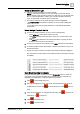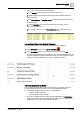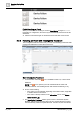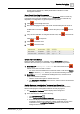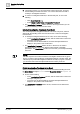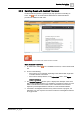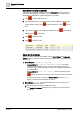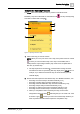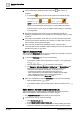User Manual
Operating Step
-
by
-
Step
Alarms
2
A6V10415471_en_a_40 43 | 352
● Jump to the event source in System Manager:
a. In the Source column, click the name of the event source.
b. System Manager opens with the event source automatically selected in
System Browser.
c. Use Textual Viewer or Graphics Viewer to view details about the point that
issued the event.
d. Use the Operation tab to view the properties of that object, and any
commands available for it.
e. To go back to Event List, click Open Event List in the Summary bar.
Log an Event Note in the History Database
You can optionally log a note about the event in the history database.
1. In the Information column, click Log an event note .
2. In the Note Editor dialog box, enter the text of the note, and click OK.
a The note is stored in the History Database. If you selected multiple events, this
note will be logged as applying to all those events. You can generate a report
(Activity Log or Event Detail Log) to print any logged event notes.
Interrupt Handling of an Event
You can interrupt the handling of an event at any time, for example, because a
more important event has come in that you want to deal with right away.
l To interrupt handling of an event, do one of the following:
– Click the event button again.
– Select a different event in the list.
a The event is deselected and no longer appears highlighted. Its Event Status
remains as it was when you interrupted handling the event. You can resume
handling this event at any time by selecting it again.