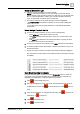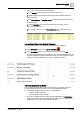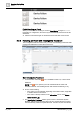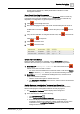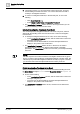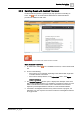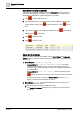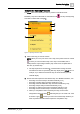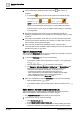User Manual
Operating Step
-
by
-
Step
Alarms
2
42 | 352 A6V10415471_en_a_40
Check the Event Status
When no further commands are available, use the Event Status and Suggested
Action columns to determine the next action you need to take. A typical sequence
may include:
1. Event Status = Waiting for condition:
– Suggested Action = Complete operating procedure. No further
commands are available because you must first complete at least the
mandatory steps of the operating procedure.
a. In the Information column, click Open related treatment to open the
assisted treatment window.
b. Complete the operating procedure [➙ 48].
– Suggested Action = Wait for condition. The event cannot be reset
until the event source is back to normal.
a. You must correct the situation that caused the event or wait for the
Source Status to return to Quiet, before you can send the remaining
commands.
2. Event Status = Closed . You finished handling this event, and the event is
ready to be cleared from the list. Click the event button again to deselect the
event. It will then be removed from Event List.
Get More Information About the Event
You can do one or more of the following to get more information about an event or
its source.
● View the inline information text:
a. In the Information column, click Show information text .
b. Any technical information available for that event displays. The text provided
in the Message text column is also repeated here.
c. Click the icon again to hide the information.
● Open the Contextual pane without leaving Event List:
a. In the Event List header, click the two-pane layout icon .
b. The Operation, Extended Operation, and Detailed Log tabs display at the
bottom of the window. From here you can:
- Inspect the properties of the point that issued the event.
- View and execute any commands/actions available for that object.
- View a detailed log of the event currently being handled.
c. When you are finished, to hide the Contextual pane, click the splitter button
, or click the single-pane layout icon .