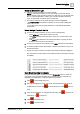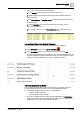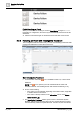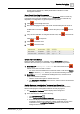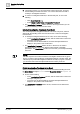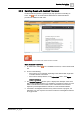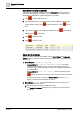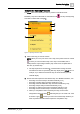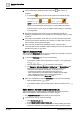User Manual
Operating Step
-
by
-
Step
Alarms
2
A6V10415471_en_a_40 41 | 352
Select an Event in the List
l Click the row of the event that you want to handle.
NOTE: In some Client Profiles, you can start sending commands directly
without clicking on the event first to select it. In that case you can skip this step.
Also, in some configurations, certain types of events autoselect when they
occur, in which case you will not have to do this step.
a The event is selected, and its event descriptor becomes highlighted:
- The In process by field updates to indicate you are currently handling this
event.
- If any other event was previously selected, it is automatically deselected
(suspended).
Select Multiple Events in the List
1. To perform a multiple selection, do one or more of the following:
– Press CTRL+A to select all the events in the list.
– Hold CTRL and click the event buttons one-by-one, to add events to the
selection.
– Hold SHIFT and click the first and last event buttons of a range to add a
contiguous set of events to the selection.
2. To remove an event from the selection, press CTRL and click its event button.
3. To deselect all the events in the selection, click the event button of any one of
the selected events.
a A group of events is selected, and their event descriptors display highlighted.
Any commands you issue will be sent to all the events for which that command
is available.
Send Event Handling Commands
From the event descriptor, use the icons in the Commands column to send any
commands as they become available. The commands you must send will vary
depending on configuration. A typical sequence may include:
1. Click to acknowledge the event.
2. After acknowledging the event, if the event caused a field panel to sound an
audible alarm in the site, click to silence the panel, or click to turn it
back.
3. If any remote notification is configured for that event, click to start remote
notifications or to stop them.
4. Click to reset the event.
5. Click to close the event.