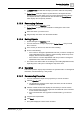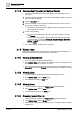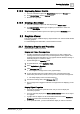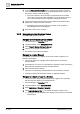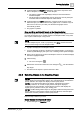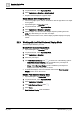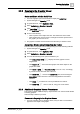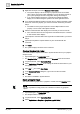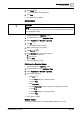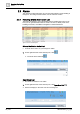User Manual
Operating Step
-
by
-
Step
Graphics Viewer
2
A6V10415471_en_a_40 39 | 352
3. Click Delete .
a A confirmation message displays.
4. Click Yes.
a The graphic item is deleted.
Edit a Graphic
NOTICE
NOTE:
In order to complete this procedure, you must have the appropriate access rights
to for the Graphics Editor.
w System Manager is in Operating mode.
1. In System Browser, select Application View.
2. Select Applications > Graphics > [graphic].
3. Click Edit .
a The Graphics Editor displays.
4. Make modifications to the graphic..
5. Click Save As .
6. In the Save As dialog box, do the following:
a. Select a destination folder.
b. Enter a name.
c. Click Save.
a The edited graphic is saved.
Print from the Graphics Viewer
w System Manager is in Operating mode.
1. In System Browser, select Application View.
2. Select Applications > Graphics > [graphic].
3. Do one of the following.
– Click Print .
a. In the Print dialog box, select the printer.
b. Select Print.
– Click Page setup .
a. In the Page setup window, configure the settings as necessary
b. Click Print.
c. In the Print dialog box, select the printer.
d. Select Print.
a The graphic is printed.
Related Topics
For background information, see Graphics Editor Reference. [➙ 192]