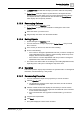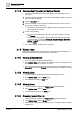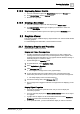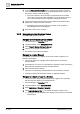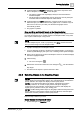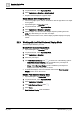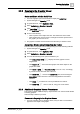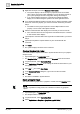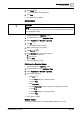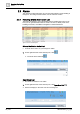User Manual
Operating Step
-
by
-
Step
Graphics Viewer
2
38 | 352 A6V10415471_en_a_40
1. Right-click the object, and select Status and Commands.
a The system displays a list of the object’s properties, their current state,
value, status, and all commands available to you for this object, based on
your system privileges and the configuration settings for the object.
a If you select multiple properties to command, the selected properties
display an icon with a triangular Symbol in the lower right-hand corner.
2. If you selected multiple properties in the step above, click the triangular symbol
on the icon next to the property you want to command. Otherwise, proceed to
Step 3.
a The table row of the proper expands to show multiple instances of the
property—one for each of the objects selected.
3. Click the command button that displays the command you want to execute.
a If the command does not have arguments associated with it, the command
is sent and the status displays.
4.
(Optional)
If the command button has arguments associated with it, proceed to
Step 5.
5.
(Optional)
Complete the required fields if any are associated with the
command.
6. Click Send.
a The system displays the status of the command.
Create a Graphics Sub-Folder
You want to create a Graphics sub-folder in System Browser and in your project's
Graphics folder.
w System Manager is in Engineering mode.
w The Graphics Editor is displayed in the in the Graphics tab of the work area.
1. In System Browser, select Application View.
2. Select Application > Graphics or an existing sub-folder as the location for your
new graphics folder.
3. Click New and select New Folder.
4. In the Create New Folder dialog box, type a name for the new folder.
5. Click OK.
a The folder is available in System Browser.
Delete a Graphic Object
You want to delete a graphic item, a graphic or a folder, from the Graphics folder.
NOTE
:
You can only delete an empty folder, not a folder that contains any graphical
objects.
w System Manager is in Engineering mode.
w The Graphics Editor is displayed.
1. In System Browser, select Application View.
2. Select Applications > Graphics > [graphic or graphic folder].