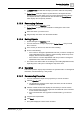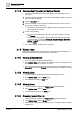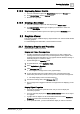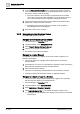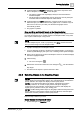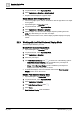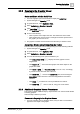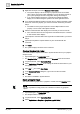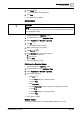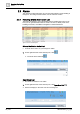User Manual
Operating
Step
-
by
-
Step
Graphics Viewer
2
A6V10415471_en_a_40 37 | 352
2.2.5 Zooming in the Graphics Viewer
Select the topic related to your task:
Center and Zoom with the Aerial View
w You have a graphic open and would like to display the Aerial View.
w System Manager is in Operating mode.
1. In System Browser, select Application View.
2. Select Applications > Graphics > [graphic].
3. Click Aerial View .
a The Aerial View displays.
4. Do one of the following:
– Click a specific area to adjust the view. The clicked area is the center.
– Click and drag the mouse to draw a rectangle around the specific area of
the graphic you want to focus on.
a The graphic is resized and refocused around the area you clicked or drew.
Zoom into a Graphic using Options from the Toolbar
The zoom factor of a graphic can be changed using one of the following methods:
w System Manager is in Operating mode.
1. In System Browser, select Application View.
2. Select Applications > Graphics > [graphic].
3. You have the following zoom options available to you:
– Click Default View 100% to display the active graphic at 100%
magnification.
– Click Scale to fit so that the entire graphic and all the objects on the
graphic are visible.
– Click Zoom In (+20) or Zoom Out (-20) to zoom in or out, accordingly,
by a factor of 20% with each click of the icon.
– Click Zoom View , and from the Zoom View pane, click and drag the
Zoom Slider to either increase or decrease magnification of the active
elements.
– Click Zoom to select from a list of pre-defined zoom factors.
– Click Zoom Real to zoom in and out, using your mouse wheel.
2.2.6 Additional Graphics Viewer Procedures
This section provides additional step-by-step instructions for common tasks related
to viewing graphics.
Select the topic related to your task:
Command a Property in the Graphics Viewer
w You have a graphic open in Graphics Viewer, and you want to command the
properties of an object in the graphic.