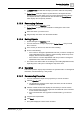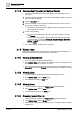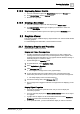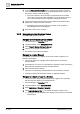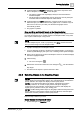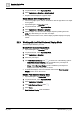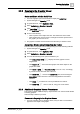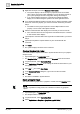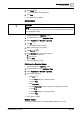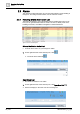User Manual
Operating Step
-
by
-
Step
Graphics Viewer
2
A6V10415471_en_a_40 35 | 352
4.
(Optional)
Select the Discipline radial button, and from the drop-down menu
select a discipline, or select <All> to view all layers.
a The graphic updates and only displays the layers associated with the
selected discipline.
a The list of layers in the Navigation View is grayed-out, and only the layers
associated with the selected depth are check-marked.
5.
(Optional)
Select the Layers radial button, and from the list of layers check-
mark each layer you want to include in the graphic view, or uncheck a layer to
remove it from view. As you make your selections the graphic view is
automatically updated.
a The graphic is updated.
Drag-and-Drop an Object Property to the Graphics Editor
Referenced properties of an object or Symbol on a graphic in the Graphics Viewer
can easily be dragged over to another graphic in the Graphics Editor or any other
view or pane in that accepts a drag source.
NOTE
:
To select multiple objects, nodes, or properties, click CTRL and then click each
item you want to drag over to the Graphics Editor.
w A graphic is displayed in the Graphics Viewer.
w If you are dragging an object or Symbol to the Graphics Editor, you must have
another System Manager pane open. See, Launching a New System Manager.
1. Hover over an element or symbol in the Graphics Viewer. A red border displays
around the highlighted object.
2. Click and drag.
a The cursor changes to .
3. Release the mouse button when the cursor changes to over the intended
drop target.
a The data from the object is copied to the area or field.
2.2.3 Selecting Objects in the Graphics Viewer
NOTE 1
: When you select a graphics object from System Browser, the Gr
aphics
Viewer displays the representative graphic. The selected object is considered the
primary selection. The object also displays in the Property Viewer.
NOTE 2: If you click another object in the graphic, that object becomes the
secondary selection. As a result, Property Viewer changes its display to
correspond to the new selection. System Browser, however, still displays the
original, primary selection to show your starting point.
NOTE 3: Double-clicking another object on the graphic makes that object the new
primary selection in the Graphics Viewer and System Browser, while the object
remains the secondary selection in the Property Viewer.
Select the topic related to your task:
Select Objects from System Browser
w System Manager is in Operating mode.