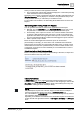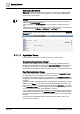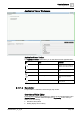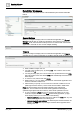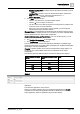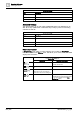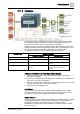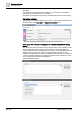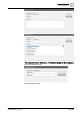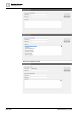User Manual
Operating Reference
Other Applications
3
344 | 352 A6V10415471_en_a_40
Rule Editor Workspace
The Rule Editor workspace consists of the Rule Editor pane and the Rule Editor
toolbar.
General Settings
When you configure a display rule for an external web application, the General
Settings expander lets you modify the description of the purpose of this rule. In
Operating mode, this information will help the user to choose which external web
application to work with in case of rules multiple matching.
Triggers
When you configure a display rule for an external web application, the Triggers
expander lets you set the combination of conditions that will trigger the display rule.
● Each condition occupies one row.
● You add a new condition (row), by clicking Add. This creates a new row with
the fields set to All.
● You drag-and-drop (link) one or more nodes from System Browser to the Path
field. This creates a new row with the Path field automatically set based on the
linked objects.
● To remove a row, select it and click Delete.
● Within each row, you can define what criteria an external web application must
match to make that condition true.
● All the criteria you specify on a row must be met for that condition to be true
(AND logic between columns). These criteria are described in detail below.
Path. This field specifies the target objects affected by the external web
application. The row will be true for external web applications affecting the
specified target objects that also match any other criteria specified in the row.
● To set or change the Path field of a row, drag-and drop (link) one or more
nodes from System Browser. If the Path field is already populated, a popup
menu displays where you can select one of the following:
– Add new elements: The linked objects are added to the Path field. Any new
objects will be appended to the existing ones.
– Add new elements and subtrees: The linked objects and their subtrees are
added to the Path field. Any new object subtrees will be appended to the
existing ones.