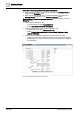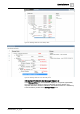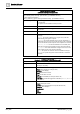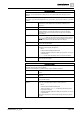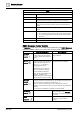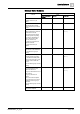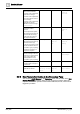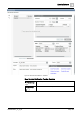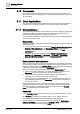User Manual
Operati
ng Reference
Documents
3
340 | 352 A6V10415471_en_a_40
3.10 Documents
This section provides background information on viewing documents, files, web
links or other resources in Desigo CC. For related procedures see the step-by-step
[➙ 165] section.
3.11 Other Applications
This section provides background information for operating the other applications
in Desigo CC. For related procedures, see the step-by-step [➙ 166] section.
3.11.1 Web Applications
The management workstation can be configured to host and integrate external web
applications so that when certain objects are selected in System Browser, the
associated applications display according to specific rules.
For procedures or workflows, see the Engineering step-by-step and the Operations
step-by-step [➙ 166] section.
Display Rules
Display rules can be configured for a management workstation project as well as in
exportable libraries.
● In a project, display rules are located under Project > System Settings > Client
Settings > Web Applications in the Management View of System Browser.
They may be further organized into subfolders under the main Web
Applications folder.
● In libraries, display rules are located under Project > System Settings >
Libraries > [L1-Headquarter or L2-Region or L3-Country or L4-Project >
[Library] > [Web Applications] folder in the Management View of System
Browser.
Related Items for Web Applications
When you select a system object in System Browser, the external web application
displays corresponding to the first rule configured for that object. However, you can
select any of its fixed links in the Related Items tab. This causes the corresponding
external web application to display in the Secondary pane.
When you select an external web application from the Related Items tab:
● If that external web application is not already displayed, it will display in the
Secondary pane with the parameters of the associated object.
● If that external web application is already displayed, this action will be
considered only a change of state of the external web.
● If that application is currently displayed. This means that the same external
web application will display in the Secondary pane but with the parameters of
the associated object.
Other system objects can also be configured as related items of external web
applications fixed links: for example, if you associate an external web application
fixed link to a graphic, selecting that fixed link in System Browser, the Related
Items tab will include the link to that graphic.
Fixed Links
In the Application Viewer tab, when an external web application displays, you can
click Save As and save a favorite link. Later you can quickly access this
external web application that matches a frequently used display rule.
These fixed links to external web applications are located under Applications >
Links > [links folder] in the System Browser Application View. They must be
organized into subfolders under the main Links folder.