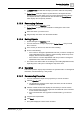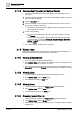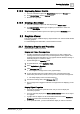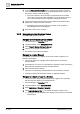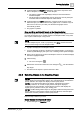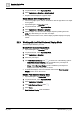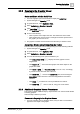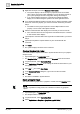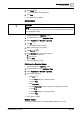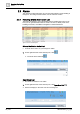User Manual
Operating Step
-
by
-
Step
Graphics Viewer
2
34 | 352 A6V10415471_en_a_40
1. From the Status and Commands window, navigate the property you want to
command. If there are more than four properties displayed in the window, you
may have to scroll to locate the property.
a The system displays a list of the object’s properties, their current state,
value, status, and all commands available to you for this object, based on
your system privileges and the configuration settings for the object.
2. Complete the required fields and click the associated command button that
displays the command you want to execute.
a Depending on the command type, the command is sent, updated, or
acknowledged and the status displays.
3. Observe the status of the command.
2.2.2 Navigating in the Graphics Viewer
Select the topic related to your task:
Navigate to the Graphics Library Browser
w System Manager is in Operating mode.
1. In System Browser, select Management View.
2. Select Project > System Settings > Libraries.
3. Click any of your graphic symbol folders.
a The Graphics Library Browser displays.
Navigate to a Linked Element
If configured, an element on a graphic can be used as direct navigation to an
internal or external link.
w You have an element on a graphic that if selected links to an internal or
external element.
1. (
Optional
) Move your cursor over the element to display the tooltip and view the
linked path and descriptive text about the linked element.
2. Click or double-click the element.
a If the link is an internal link, the linked item becomes the primary selection.
a If the link is external, the document, website, or application displays.
Navigate to a Depth or Layer in a Graphic
w You want to view a specific depth associated with a graphic, and, optionally,
filter the view of the depth by its associated layers.
w System Manager is in Operating mode.
1. In System Browser, select Application View.
2. Select Applications > Graphics > [graphic].
3. Click DepthsNavigation View and select the depth you want to view.
a The Graphic and the Navigation View displays a list of all layers associated
with the depth.