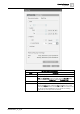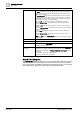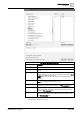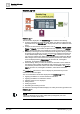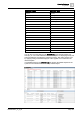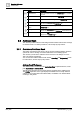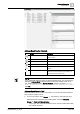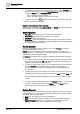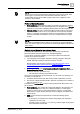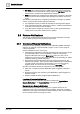User Manual
Operating Reference
Remote Notifications
3
330 | 352 A6V10415471_en_a_40
● Full Name. The contact’s first name, middle name and last name (with space
as a separator) in the CSV file are used to populate the Full Name field in the
address book. It is limited to 50 alphanumeric characters.
● Email. Email addresses are limited to 50 alphanumeric characters. If the email
address in the CSV file exceeds this limit, the field in the address book is left
empty.
The following rules apply when re-importing a CSV file (for example, an updated
version of a previously-imported Outlook contacts file):
● Any duplicated contacts (for which all the fields are unchanged) are skipped.
● If the preferred device field is changed (for example, a different email address),
a new entry for the same contact is created.
● If any other data is changed (for example, name or other phone number) the
existing contact entry in the address book is updated.
3.9 Remote Notifications
This section provides background information for remote notifications in Desigo
CC.For related procedures see the step-by-step section.
3.9.1 Overview of Remote Notifications
Desigo CC has the capability to send out remote notification (RENO) messages—
delivered, for example, using email, SMS or pagers—to one or more groups of
contacts (recipients).
Remote notifications can be of two types:
● Alarm-triggered notifications: Messages preconfigured in the system to be sent
out when certain alarms occur in the building control site. These alarm-
triggered notifications are set up in Engineering mode. Also, they can be
configured to be sent out by the system either with (manual sending) or without
(automatic sending) operator intervention.
● New (operator issued) notifications: Messages composed and sent on the
initiative of the operator. These operator-issued notifications are instead always
sent with operator intervention (manual sending). They are not tied to any
triggering event, and can be sent out at any time in Operating mode.
Operators can interact with remote notifications in the following ways:
● Start, Stop, or Resend a Remote Notification (Alarm-Triggered or Operator-
Issued)
● Monitor the Progress and Outcome of Sent Notifications (Alarm-Triggered or
Operator-Issued)
● Enable or Disable an Alarm-Triggered Remote Notification
Location of Remote Notifications
Alarm-triggered remote notification objects are located under Applications >
Remote Notifications in the Application View of System Browser.
Recipients of a Remote Notification
Remote Notifications (whether alarm-triggered or operator-issued) can be
addressed to one or more recipient groups (for example, supervisors, operators)
selected from the Desigo CC Overview of Address Book [➙ 326]. These recipients
do not necessarily have to be Desigo CC users.