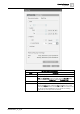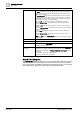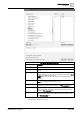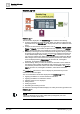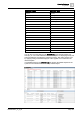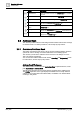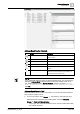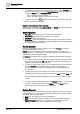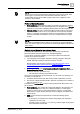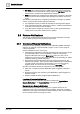User Manual
Operating Reference
Address Book
3
A6V10415471_en_a_40 329 | 352
NOTE:
Reports can be sent by email. Remote notifications can be sent by email, SMS,
and/or pager. For each of these communication methods to work, the
corresponding service (email, SMS or pager) needs to be configured on the
Desigo CC server station.
Preferred Device Expander
● Preferred Device: This is the first method of contacting the person to be tried.
By default, it is set to the first email address that you configured in the Devices
expander. You can select a different preferred device from the drop-down list.
● Fallback Device: This is the method that will be used if sending a message to
the preferred device fails. It has to use a different service from the preferred
device. For example, if the preferred device is an email address, the fallback
cannot be a different email address. It has to be an SMS number or a pager
number.
NOTE:
The preferred and fallback device settings are used only by remote notifications.
When you email a report you can choose from all the email addresses entered for
each contact.
Outlook Import Rules for the Address Book
The Desigo CC address book can import CSV contacts files exported from
Microsoft Outlook 2003 and 2007 but only in English language.
If a CSV file is not already available, you can export contacts from Microsoft
Outlook into a CSV file as follows:
● If your language is not English, change this setting to English in Microsoft
Outlook before proceeding to export the contacts. See also:
Microsoft Office 2007 and other versions: http://office.microsoft.com/en-
us/support/change-the-default-language-for-office-programs-
HA010356057.aspx
● In Microsoft Outlook, select File > Import and Export > Export to a File >
Comma-Separated Values and then choose a location on disk and a name for
the file (for example, myContacts.csv).
– The CSV file is created in the specified location.
Once you have obtained an exported CSV file, you can check it by opening it in a
text editor. You should see:
● A multi-line text file where each line contains values separated by commas.
● The first row contains the field headers, while the succeeding rows contain the
data, one contact per row.
The fields in the Address Book workspace are populated with data from the CSV
file as follows:
● Preferred Device. The contact’s first valid email address in the CSV file is set
as the preferred device. If there is no valid email address, a mobile phone
number or pager is taken as the preferred device. If there is no valid email,
SMS number, or pager number, then the contact is skipped (not added to the
address book).
● SMS. Phone numbers in the CSV file can contain the following special
characters:
– A plus sign (+) as a prefix to the number; during import this character is
replaced by two zeros (00).
– An empty space, a hyphen (-), or a comma (,) between digits; during import
these characters are removed.