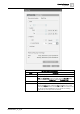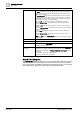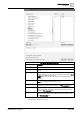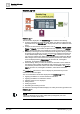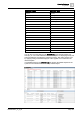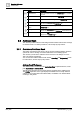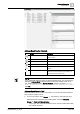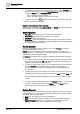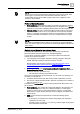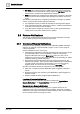User Manual
Operating Reference
Address Book
3
328 | 352 A6V10415471_en_a_40
● To repeat a recent search, or to quickly filter by groups, click the Search-field
drop-down list to display a list of your Recent Searches, along with a list of the
configured Groups (under Saved Searches).
– Click a search in the list to repeat it.
– Click x alongside a search to remove it from the list.
● To clear a search, click alongside the search field to remove the filter and
display the full contact list again.
Details of an Address Book Contact
When you select a contact in the Address Book, the Details expanders displays all
the information about that individual.
General Expander
● Full Name: For example, John Doe. This value must be unique.
● Short Name: Optional nickname or initials for the contact.
● Language: Default is English (U.S.).
● Time Offset: User’s time offset with respect to Desigo CC server time. Default
is 0 (no time offset). This settings will also be reflected in the remote notification
message tailoring time tag values.
Groups Expander
Here you can optionally assign a contact to one or more Groups (for example,
Operator, Administrator, and so on).
NOTE: Groups are required for remote notifications, which are addressed to
recipient groups, not to individuals. You do not need groups for reports, which can
instead be emailed to individual contacts.
The Groups expander shows any groups to which the selected contact is already
assigned.
● To assign a contact to an existing group, you must select the group name from
the drop-down list and click Add. (The drop-down list shows only the groups to
which the contact does not already belong.)
● To remove a contact from a group, you must select the group name in the field
and click Remove. If all contacts are removed from a group (the group
becomes empty) the group itself is eliminated, and no longer displays in the
drop-down list.
● To create a new group and assign it to the contact, you must type a new group
name directly into the empty drop-down list field, click Add, and click Save .
This group will then become available in the drop-down list for other contacts
as well.
● To rename a group, select the group from the Groups expander, you must type
its name in the drop-down list field, click Update, and click Save . The
group will be renamed for all the contacts that use it.
Devices Expander
Here you can specify one or more devices, that is, methods which can be used for
contacting that person, such as email addresses, mobile phone numbers for SMS
messages, and/or a pager number:
● Email: you can specify up to three email addresses.
● SMS: you can specify up to two mobile phone numbers for SMS messages.
● Number/Provider: Depending on the pager service configured, you must
specify a pager number only or a pager number and provider.