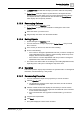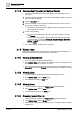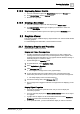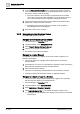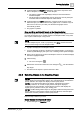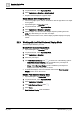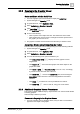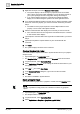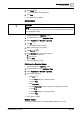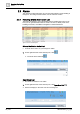User Manual
Operating Step
-
by
-
Step
System Manager
2
32 | 352 A6V10415471_en_a_40
2.1.4.2 Commanding Properties for Multiple Objects
w You want to simultaneously command properties for multiple objects of the
same type.
1. In System Browser, navigate to the locations containing the objects you want to
select, and then select them.
2. Click the Operation tab.
3. Click the triangular symbol in the lower-right-hand corner on the icon next to
the property you want to command.
a The table row expands to show multiple instances of the property—one for
each of the objects selected.
4. Do one of the following:
– In the top row of the property, enter the value for the property, and then
click Change.
– In the top row of the property, click the button that represents the action
you want to take, for example, Command, Release, Change, Out of Svc,
Enable or Ack All. If the action has additional fields, complete them, and
then click Send.
a The system displays the status of the command.
2.1.5 Related Items
This section provides step-by-step instructions for working with related items. For
background information, see the reference [➙ 189] section.
2.1.5.1 Viewing a Related Item
w You have selected an object with related items.
l From Related Items, click the item you would like to view—for example, click a
New Report, a Schedule, a PDF file, or a URL.
a The management station opens the representation for the selected item in the
Secondary Pane (or in the Primary pane if the Primary pane splitting is locked).
2.1.5.2 Viewing Links
w You have selected an object with related items displayed as icons.
l From Related Items, click the Links button.
a The related items display in Links view.
2.1.5.3 Viewing Icons
w You have selected an object with Related Items displayed as links.
l From Related Items, click the Icons button.
a The related items display in the Icons view.
2.1.5.4 Grouping Items in the List
w You have selected an object with Related Items displayed in a flat list.
l From Related Items, click the Group button.
a All related items are grouped according to type—for example, Report, Graphic,
Schedule, etc.