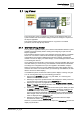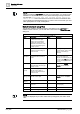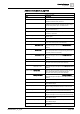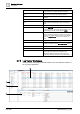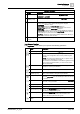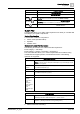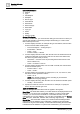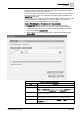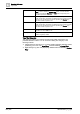User Manual
Operating Reference
Log Viewer
3
A6V10415471_en_a_40 317 | 352
Select Default Selects the default columns in the Available Columns list.
Select All Selects all the columns in the Available Columns list.
Clear All Clears all the columns in the Available Columns list.
Move Up
Moves the selected column one step up in the Selected Columns list. The
Move Up button is unavailable if you select the column on the top.
Move Down
Moves the selected column one step down in the Selected Columns list. The
Move Down button is unavailable if you select the column at bottom.
Remove
Removes the selected column from the Selected Columns list.
Custom Filter
A custom filter allows you to define a filter expression from which you can filter data
according to your specific requirements.
Custom Filter Condition
A custom filter condition is composed of:
● Column name (Condition Name)
● Operators
● Condition value
Examples of Custom Filter Expressions
The following list contains some valid custom filter expressions:
Event Category = "Life Safety"
Event Category = {“Status”; “Life Safety”; “Supervisory”}
The custom filter also allows you to create complex filters and conditions using
mathematical and logical operators, and wildcard characters. The following
operators are supported:
Mathematical Operators
Enum Columns Equal to (=), Not Equal to (<>)
NOTE: For columns such as Discipline, Subdiscipline, Type, and Subtype only the
(=) operator is supported.
Numeric
Columns
Equal to (=), Not Equal to (<>),Less than (<),Greater than (>),Less than Equal to
(<=),Greater than Equal to (>=)
Text Columns Equal to (=), Not Equal to (<>), IN (←)
Variant Columns Equal to (=), Not Equal to (<>),Less than (<),Greater than (>),Less than Equal to
(<=),Greater than Equal to (>=),IN (←)
CNS Columns Equal to (=)
View Specific
Columns
Object Name,
Object
Description,
Object Location
(All Views),
Object
Designation (All
Views)
Equal to (=)
Logical Operators
AND Applying the custom filter expression on multiple columns. For example, 'Discipline'
= "Building Automation" AND 'Subdiscipline' = "Access Control"
OR Applying the custom filter expression on the same column. For example,
'Discipline' = {"Building Automation";"Energy Management"}
●
Wildcard Character:
Asterisk (*)