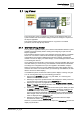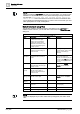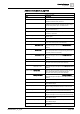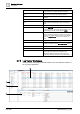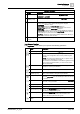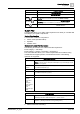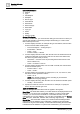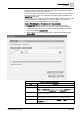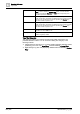User Manual
Operating Reference
Log Viewer
3
316 | 352 A6V10415471_en_a_40
Revert to Saved Search
Filters [➙ 153]
Returns to the previously applied search filter.
Stop Execution Stops the execution of a log view.
Configuration Displays the Configuration dialog box that allows you to perform
the following:
● Display the date and time values in the log view till
milliseconds by selecting the Show DateTime with
milliseconds check box.
● Specify the filter language for modifying a search filter. This
is essential when you are accessing a log view definition
that is configured in a different language.
Print Displays the Print dialog box that allows you to print the log data.
Select Columns Dialog Box
The Select Columns dialog box allows you to add, remove, or reorder columns in a
log view. You can access this dialog box using any of the following methods:
● Clicking the Select Column icon.
● Clicking the Select Column icon in the Detailed Log tab.
● Clicking the drop-down arrow on a column header and selecting the Select
Column menu option.
● Right-clicking a column entry and selecting Select Column menu option.
Select Columns Dialog Box Components
Name Description
Parent tab Allows you to add, remove, or reorder parent columns in the log view.
Available Columns Displays all the columns associated with the log view.
NOTE: View specific columns such as Source Location and Source
Designation are dynamically added to the Available Columns list when you
create a new view.
Selected Columns Displays the default columns of a log view. You can add columns to the
selected columns list by selecting the check box associated with each
column in the Available Columns list.