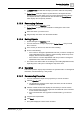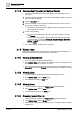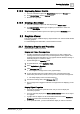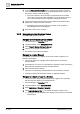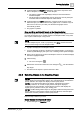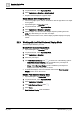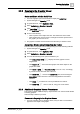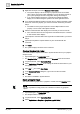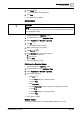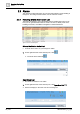User Manual
Operating Step
-
by
-
Step
System Manager
2
A6V10415471_en_a_40 31 | 352
l In Textual Viewer, double-click the object you want to make the new primary
selection.
a Textual Viewer sends the object to System Browser, and System Browser
changes its focus to the object, just as if you had selected the object directly
from System Browser. System Browser then refreshes the Textual Viewer,
which displays the new primary selection.
2.1.3.3 Rearranging Columns
w System Manager is in Operating mode.
w Textual Viewer is open, and you would like to rearrange the order of the
columns.
1. Select the column you want to move.
2. Drag-and-drop the column onto the desired location.
2.1.3.4 Sorting Objects
w System Manager is in Operating mode.
w You have more than one object displaying in Textual Viewer, and you would
like to sort them.
1. In the column you want to sort, click the column heading.
2. Do one of the following:
– If the column is arranged in alphabetical order and you want to arrange it in
reverse alphabetical order, select the column heading. When the up arrow
displays, click the column heading again.
– If the column is in reverse alphabetical order and you want to arrange it in
alphabetical order, select the column heading.
a The column sorts itself in either an ascending or descending alphabetical order,
depending on the order prior to selecting the drop-down arrow.
2.1.4 Operation
This section provides step-by-step instructions for Operation tasks. For background
information, see the reference [➙ 184] section.
2.1.4.1 Commanding Properties
w You have selected the object whose properties you want to command.
1. Click the Operation tab.
a The tab displays properties of the object, their states, and all commands
available for the properties.
2. Click the command button that displays the command you want to execute.
a If the command does not have arguments associated with it, the command
is sent and the status displays.
a If the command button has arguments associated with it, go to the next
step.
3. Complete the required fields.
4. Click Send.
a The system displays the status of the command.