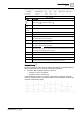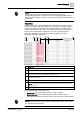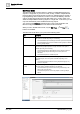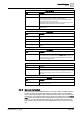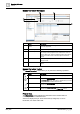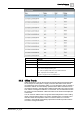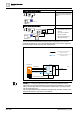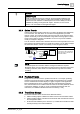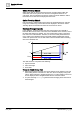User Manual
Operating Reference
Trends
3
A6V10415471_en_a_40 305 | 352
Trend Definitions
Name Description
Trendlog Name Specify a unique name for the trend log object.
Device The device on which the trend log object is to be created.
While selecting the device, you must ensure the following:
1. The device belongs to the same subsystem as that of the BACnet
point selected for the trend log creation.
2. The device belongs to the same network and the same driver as that
of the BACnet point selected for the trend log creation
Create Trend Log Multiple Check this box if you want to create trend log multiple object for all the
selected points.
Logging Type
Name Description
Default from Device The data entry is logged according to the default logging type of the
device.
Polled The data entry is polled periodically.
Triggered The data entry is triggered when the trigger property is set to ON.
COV The data entry is captured when the value of the trended property
changes.
Log Interval
Name Description
Log Interval This setting will be available only when the Logging Type is set to Polled.
Specify the time interval when the trend samples are to be collected. You
can either select any one of the specified interval values or can specify a
custom value for the log interval.
Buffer Size
Name Description
Buffer Size Specify the maximum number of records that can be stored in the buffer.
Stop when full Indicates whether or not the logging of records in the buffer should stop
when the buffer is full. If this box is checked, the logging of records in the
buffer will stop when the number of records in the buffer reaches the
buffer size.
Start/Stop
Name Description
Start/Stop Specify the start and end date/time when you want to start and end the
recording of trend values.
3.6.2 Manual Correction
The Manual Correction application allows you to add, modify, and delete values of
trended properties of trended objects that are logged in online as well as offline
trends. The trend information such as date/time, value, status, and unit information
pertaining to only a single trended property displays in a tabular form in the Filtered
Data section. By default, the data is displayed for a time period of one day.
However, you can select the desired time range to fetch the latest data. You can
apply further sorting and filtering on the displayed data to get a more precise data
set.