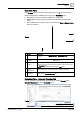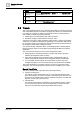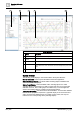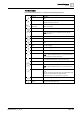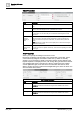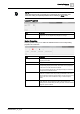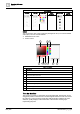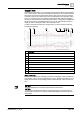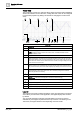User Manual
Operating Reference
Trends
3
300 | 352 A6V10415471_en_a_40
Trend View
The Trend View consists of a chart area where series are viewed and manipulated.
All the main elements such as the axes, scaling, titles and colors can be configured
in Trend View properties (by taking over defaults or changing the current Trend
View).
Trend View
Description
1
Displays the title of the current Trend View.
2, 11
Displays and highlights the selected trend curve in Trend View.
NOTE: To display a change of value on a binary value, an additional dotted zero line
displays at State 1 or One.
3, 12
Displays unselected trend curves as collapsed curves.
4
Displays the time bar. The time bar can be dragged anywhere on the time axis. The data
legend at the bottom of the Trend View displays the value or state valid at the point where
the bar intersects with the series. When the time bar is hidden, the legend displays the last
correct value for the Trend View.
5
Displays the present measured value for the series at the cursor. The current measured
value in a graphic curve is displayed by moving the mouse pointer to the desired position.
The precise measured points can be better displayed by enabling the marker for the series.
6
Displays the Y-axis with the appropriate scaling. Each chart can display a left and right Y-
axis independent of each other. Data series can be selectively assigned and scaled to
either axis (by default or manually).
7
Legend header.
8
Online: Current value from the automation station.
Offline Trend: The values are displayed as a function of the time bar [3].
9
Displays time or date range display across the entire selected display range.
10
Displays time range scrollbar.
13
Displays time and/or date display for the grid.
14
Displays time range display between grid sections.
Legend
The legend for the series contains information on the given data point in the Trend
View. When you launch the Trends application, the legend displays at the bottom
by default.
You can resize the legend using the horizontal splitter. The option to resize is
available only if the legend is positioned at the top or bottom. On selecting a new
Trend View, the legend retains its size depending on the last resize.
1 2 3 4 5
6 7 8 9 10 11 12 13 14