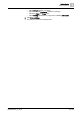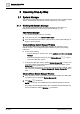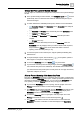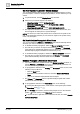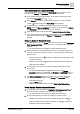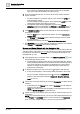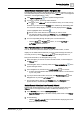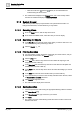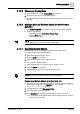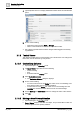User Manual
Operating Step
-
by
-
Step
System Manager
2
30 | 352 A6V10415471_en_a_40
4.
(Optional)
Click the icon to display detailed information about the selected data
points.
5. Do one of the following:
– Change the value and click Send or Change.
– Click a command button to execute the respective function.
a Only objects properties that have been changed will be logged in the Activity
Log database.
2.1.3 Textual Viewer
This section provides step-by-step instructions for Textual Viewer. For background
information, see the reference [➙ 182] section.
2.1.3.1 Customizing Columns
w System Manager is in Operating mode.
1. In Textual Viewer, right-click one of the following:
– Column heading
– Row
– Scroll bar within the Primary pane
2. Select Customize columns.
a The Customize Columns dialog box displays.
3. Do one of the following:
– To remove columns from the Visible list, select one or more headings, and
then click the active arrow to move the headings.
– To add columns to the Visible list, select one or more headings from the
Available list, and then click the active arrow to move the headings.
4. Use the Move up and Move down buttons to arrange the order of the columns.
5. Click OK.
2.1.3.2 Making a New Primary Selection
w System Manager is in Operating mode.
w Textual Viewer displays more than one object, and you would like to make one
of those objects the new primary selection.