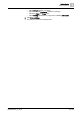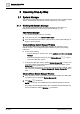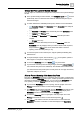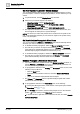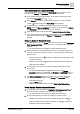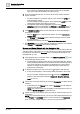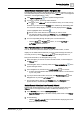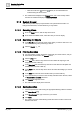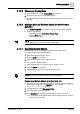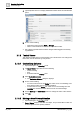User Manual
Operating Step
-
by
-
Step
System Manager
2
A6V10415471_en_a_40 29 | 352
2.1.2.5 Choosing a Display Mode
1. In System Browser, click the Display Mode drop-down list.
2. Select the mode you want for displaying objects.
a The object displays in the new mode throughout the various panes in System
Manager.
2.1.2.6 Making a Manually Selected Object the New Primary
Selection
w The Manual Navigation box is checked, with one or more objects selected.
l Do one of the following:
– Right-click and select Send to the Primary Pane.
– Click the Send button.
– Double-click the object.
NOTE
:
Double-clicking works only when selecting a single object.
2.1.2.7 Operating Multiple Objects
Multiple objects can be commanded or engineered using multi-select.
To select a number of non-adjacent objects:
1. Select the first object using the mouse.
2. Press the CTRL key and hold it.
3. Select all other desired objects using the mouse.
To select a range of adjacent objects:
1. Select the beginning of your range of objects using the mouse.
2. Press the SHIFT key and hold it.
3. Select the end of your range of objects using the mouse.
NOTE:
Limitations for selected objects are 250 items for commanding.
Commanding Multiple Objects in the Operation Tab
w The objects must be of the same object type, such as analog input. If different
object types are selected, in the Operation tab, the message No properties
(different properties) displays.
1. In System Browser, select Management View.
2. Select the objects you want to change.
3. In the Operation tab, select the properties that you want to command.
a If the properties have different values, they are displayed with an asterisk
(*) but can be commanded.