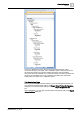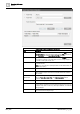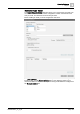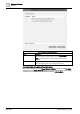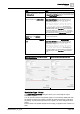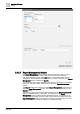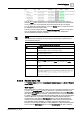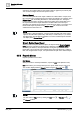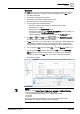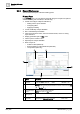User Manual
Operating Reference
Reports
3
288 | 352 A6V10415471_en_a_40
objects are set as Name filters for the Objects table (no graphics plot, trends plot).
You can then configure and run this report as usual.
Related Report
If the selected System Browser object is defined as a Name filter in a report, then
this report becomes a related report for that object and displays as a link/icon in the
Related Items tab. On clicking this link/icon, the related report runs. During the
related report execution, the data is retrieved according to the Name filter set for
the report element in the Report Definition. The Name filter set in the report
element is not replaced by the selected System Browser object. For example, if an
Event Details report is present in the Related Items tab, it can be run for the
selected event in the Event List.
NOTE
:
Ensure that in a Report Definition, you have set the complete path of the system
object as the Name filter (without any wild cards). If a wild card (? or *) is used in
the Name filter, then this Report Definition is not set as a related report and does
not display in the Related Items tab.
Show in Related Items Report
When you select a System Browser object, the reports having Show In Related
Items check box selected are displayed (as a link/icon) in the Related Items tab.
On clicking the link/icon, the report executes. During the report execution, the
Name filter is set to the path of the selected object in System Browser. If a Name
filter was configured in the report, it is replaced with the path of the selected object.
3.5.3 Reports Modes
Reports operates in two modes:
Edit Mode
When you create a new Report Definition, it opens in Edit mode (default mode).
Edit mode allows you to design the layout of a report, delete a report, and so on.
You can also display/hide the Reports ribbon using the Properties icon .
NOTE:
You can switch to Run mode by clicking the Run icon or Run As icon in
the Reports toolbar.