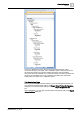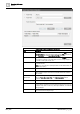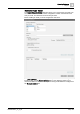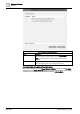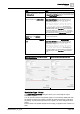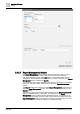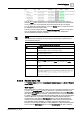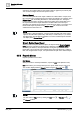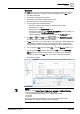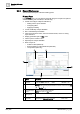User Manual
Oper
ating Reference
Reports
3
A6V10415471_en_a_40 287 | 352
You can also monitor the PDF/XLS document creation progress and stop it by
using the Stop button. However, if you stop the PDF/XLS document creation when
it is in progress, the consecutive split document creation will also be stopped.
You can delete the split document by using the Delete button or all the documents
by deleting the Report snapshot entry.
The entry of each split document in a Report Management section is a child of the
entry for the Report snapshot. Selecting any document entry, displays the
document linked to that entry in Reports.
NOTE
:
This section does not display when the report is executed for a selected event
from Assisted Treatment.
Report Management Section Components
Field Description
Header Displays the name of the reporting object currently executing. For example,
the Report Definition name when executing a report.
State Displays the execution state of a Report, PDF, XLS. For example, Pending,
Succeeded, Failed, and so on.
Activity Displays the description of the task being performed.
Execution Start Displays the execution start date and time.
Action Displays the Stop button when the execution of a reporting object starts.
When the execution is finished, the Stop button changes to the Delete
button.
Progress Displays the Progress information in a progress bar to indicate the execution
progress.
Summary Displays the execution summary.
For example, if a BACnet device is unavailable or available but offline, then
the summary will be Report snapshot created successfully. At
least one error reported: BACnet error: Device has
operational problem.
3.5.2.8 Related Items Tab
The Related Items tab displays New Report, Related Report, and Show-in Related
Items Report as a link or icon on selection of a System Browser object.
New Report
This report is always available for quick access to a new Report Definition (as a link
or icon) in the Related Items tab upon selection of a System Browser object. On
clicking the New Report link/icon, a new Report Definition opens in the Secondary
pane (if the Primary pane is unlocked – pushpin horizontal). This Report Definition,
by default, contains the Objects table with the Name filter set to the selected object
in System Browser. If you select a Trend View Definition/Graphic Definition in
System Browser and click the New Report link/icon, then the Report Definition
contains a trend plot/graphics plot with the Name filter set to the selected Trend
View Definition/Graphic Definition. If multiple objects are selected in System
Browser, such as Graphics Definitions, Trend Definitions or BACnet devices/points
and you click the New Report link/icon in the Related Items tab, all the selected