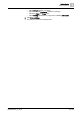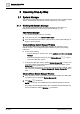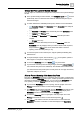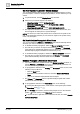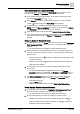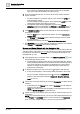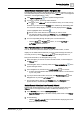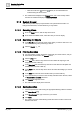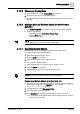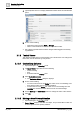User Manual
Operating Step
-
by
-
Step
System Manager
2
28 | 352 A6V10415471_en_a_40
– Click the scroll icons (Newer) (Older) to move backward and
forward among the recent views.
a The selected view displays in the Primary pane, and a new recently visited
view item is created and displays in Recently Viewed.
2.1.2 System Browser
This section provides step-by-step instructions for System Browser tasks. For
background information, see the reference [➙ 178] section.
2.1.2.1 Selecting Views
1. From the Views list box, click the drop-down arrow.
2. From the list of available views, select the view you want to display.
2.1.2.2 Searching for Objects
1. In the Search list box, enter the name of the object you want to search for. You
can use wildcarding when performing a search.
2. Click the Search icon.
2.1.2.3 Filtering Searches
1. You want to filter a search to limit the results that your search returns, and you
have already entered text in the Search list box.
2. Click the Filter icon .
3. In the Type field, click the drop-down arrow and select the object type and
subtypes you want to filter by.
4. In the Discipline field, click the drop-down arrow and select the discipline and
subdisciplines you want to filter by.
5. In the Other field, click the drop-down arrow and select the settings you want to
filter by.
6. In the Alias field, enter the case-sensitive alias you want to filter by.
7. If you want to limit your search to the currently selected node in the tree, select
the Search within selection check box.
8. Click Search to begin the search.
a The search results display in the tree area.
2.1.2.4 Saving Searches
w You have performed a search using the appropriate filtering criteria as needed.
1. Click Save Search .
2. In the Save Search field, type a name for your search.
3. Click Save.
a The system saves the search filtering criteria but not the location in the tree at
the time of the save.