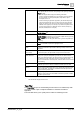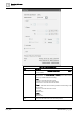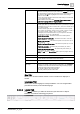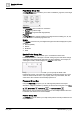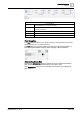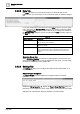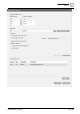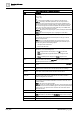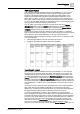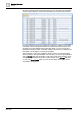User Manual
Operating Reference
Reports
3
A6V10415471_en_a_40 279 | 352
PDF Report Format
After executing a Report Definition manually or automatically, you can view and
save the report as a PDF document. A PDF document contains all the report
elements of the Report Definition with output data and sorting applied. It also
displays the special formatting applied to Report Definition elements (such as
tables, plots, keywords, and so on). The PDF document can have a maximum of
500 pages, however if the number of pages exceeds 500 the document splits into
two. You can add digital signatures or watermark text on the generated pdf reports
using the Adobe Acrobat DC software (not included).
You can either view the PDF document or the split documents in the Report
Management section under the Report snapshot when you generate the report
manually or you can locate them in the folder configured in the Report Output
Definition dialog box when you generate the report automatically.
Reports do not support TrueType collections for PDF generation. To generate a
PDF document for Asian languages, you must select TrueType fonts which support
Asian characters in the Report Definition, for example, Arial Unicode MS.
If the PDF document generated for operating procedure does not display any data,
ensure the following:
● Check the applied filters and make corrections (if required)
● A graphics containing the object in the event is available
Excel Report Format
After executing a Report Definition manually or automatically, you can view and
save the report as an Excel (XLSX) document. This enables you to perform any
calculations (if required) on the Excel document by applying Excel formulas. You
can either view the Excel document in the Report Management section under the
Report snapshot when you generate the report manually or you can locate them in
the folder configured in the Report Output Definition dialog box when you generate
the report automatically. If the size of the document exceeds the Excel maximum of
1000 worksheets or 1,048,575 rows, a new Excel file is created for the next set of
records.
An Excel document contains all of the reporting elements of the Report Definition
with output data and user-defined configuration. Form Controls in the report
definition are not present in the Excel document. Any special formatting applied to
the Report Definition elements are not retained in the Excel document.
If you have multiple tables or plots in a report definition, the generated Excel
document displays the details of each table or plot in a separate worksheet. Each
worksheet also displays information on other reporting elements such as keywords
and logos in the report definition. Each column in the worksheet has a combo box
that corresponds to a table column that enables you to perform analysis on the
table data. In case of an Event Details table the generated Excel document does
not have any combo boxes as the data displays parent and child records.
However, if you remove the child columns from the Select Columns dialog box, run