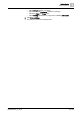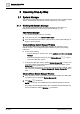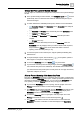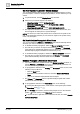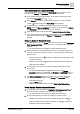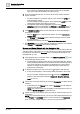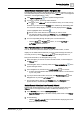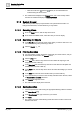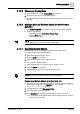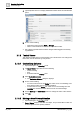User Manual
Operating Step
-
by
-
Step
System Manager
2
A6V10415471_en_a_40 27 | 352
Revisit Recent Selections from the Navigation Bar
The Navigation bar provides a browser-like history of recent selections so that you
can easily revisit objects previously displayed in the Primary pane. For background
information, see Navigation Bar [➙ 176].
1. Click Open navigation bar in the System Manager header.
2. To jump to a specific, previously-visited selection:
a. Click or press CTRL+H to view the selection history. As a result, a drop-
down list of your 20 most recent Primary-pane selections (in descending order
from newest to oldest) displays. The one currently displayed in the Primary
pane is highlighted with a checkmark .
b. Click the name of the selection in the list that you want to revisit.
a The selection displays again in the Primary pane. The Contextual pane,
System Browser, and the Navigation bar also refresh accordingly.
3. To move sequentially through the history list of recent selections:
– Click the Back or Forward buttons, or use the ALT+Left or
ALT+Right keyboard shortcuts.
Set a Favorite Location in System Manager
You can bookmark a particular selection as your favorite location, so that it
displays as the initial location whenever you open System Manager and that you
can easily access by clicking Favorite location in the Navigation bar. For
background information, see Navigation Bar [➙ 176].
1. Select the object you want to set as the favorite location, so that it displays in
the Primary pane.
2. If the Navigation bar is not already visible, click Open navigation bar in the
System Manager header.
3. In the Navigation bar, click and hold Favorite location for 2 seconds.
a A status message indicates that the new favorite location is set and stored
in your user profile.
4. To jump to the favorite location at any time, click Favorite location in the
Navigation bar or press the ALT+Home keys.
a The favorite location displays in the Primary pane. The Contextual pane,
System Browser, and the Navigation bar all refresh accordingly.
Revisit Recent Selections from Recently Viewed
The Recently Viewed feature lets you return to a previously visited view in the
Primary pane. For background information, see Recently Viewed [➙ 177].
1. In the Selection pane, click the Recently Viewed tab.
a Recently Viewed displays a list of the recently visited views in the Primary
pane.
2. Do the following:
– Click the Links/Thumbnails button to switch between displaying the recent
items as snapshots or text links.