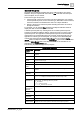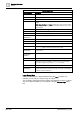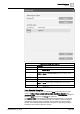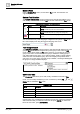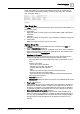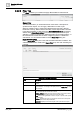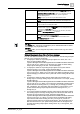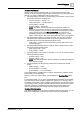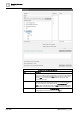User Manual
Operating Reference
Reports
3
262 | 352 A6V10415471_en_a_40
Generic Keyword List
Generic Keywords Description
DATE Displays the Date (format is location-dependent)
TIME Displays the Time (format is location-dependent)
PAGE Displays the page number when the report document (PDF) is created.
PAGES Displays the total number of pages when the report document (PDF) is
created.
NOTE: Keywords Page and Pages are replaced by page numbers and total
number of pages respectively only when inserted in Header or Footer of the
Report Definition.
USER Displays the name of the logged-in user.
Desigo CC NAME Displays the name of the management station that created the report.
REPORT NAME Displays the name of the Report Definition.
REPORT
DESCRIPTION
Displays the description typed for the Report Definition.
REPORT START Displays the Date and Time when report execution started.
REPORT STOP Displays the Date and time when report execution completed or stopped.
REPORT DURATION Displays the time difference between Report Start and Report Stop.
REPORT STATE Succeeded - Displays if the report execution succeeds.
Cancelled - Displays if the report execution stops or fails.
REPORT
ERRORSTATE
Provides additional information about report execution. It is independent of
the report state.
REPORT
ERRORSTATE
MESSAGE
Displays the error description of report ErrorState.
REPORT ACTIVITY Displays detailed information about report creation activity.
REPORT PROGRESS Displays the report execution progress:
If continuous progress is possible, a number between 0 and 100 displays
If no continuous progress is possible, In progress displays.
REPORT SUMMARY Displays the summary.
EVENT
INFORMATION
Displays information related to an event only when the report with this
keyword is executed in the context of an event, for example, in Investigative
Treatment or Assisted Treatment.
Logo Group Box
You can insert logos into a Report Definition using the Logo group box. For
example, you can add your company’s logo to a report.
You can define, and change the size, position, and indentation of a logo. To insert
a logo to a Report Definition, you must upload it using the Manage Logo dialog
box.