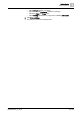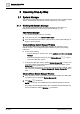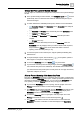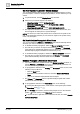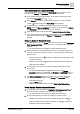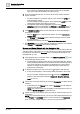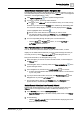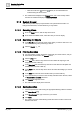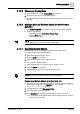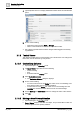User Manual
Operating Step
-
by
-
Step
System Manager
2
26 | 352 A6V10415471_en_a_40
– Run a search by name/description and other criteria such as discipline,
type, and so forth. See Searching for Objects [➙ 28].
3. From the System Browser tree, or from the list of search results, select the
objects as follows:
– To select multiple non-contiguous objects, press and hold the CTRL key
while clicking the objects.
– To select multiple contiguous objects, press and hold the SHIFT key while
clicking the first and the last object in the range.
a The selected objects display highlighted in the tree. If the Manual
navigation check box is deselected, the Primary and Contextual panes of
System Manager are automatically updated to reflect the new selection.
4. If the Manual navigation check box was selected, do one of the following to
propagate the selection:
– Click the Send button or right-click the selection and select Send to the
Primary pane.
a The Primary and Contextual panes of System Manager refresh to reflect
the new selection.
– Right-click the selection and select Send to the Secondary pane.
a The Secondary pane of System Manager refreshes to reflect the new selection.
The Primary and Contextual panes remain unchanged.
Browse and Select Objects with the Navigation Bar
You can use the Navigation bar’s breadcrumb trail to move around the system tree
and select objects. This allows you to make selections even with System Manager
layouts that do not include the Selection pane. For background information, see
Navigation Bar [➙ 176].
1. If the Navigation bar is not already visible, click Open navigation bar in the
System Manager window header.
a The Navigation bar displays along the top of the System Manager window,
directly underneath the title bar. The breadcrumb trail shows the full path of
your current selection in the system tree. Whenever the current primary
selection is changed, the breadcrumb trail refreshes to reflect the new
position in the system path.
2. To begin browsing the tree, click an arrow icon alongside a path element.
a A drop-down list displays of all the items directly beneath it in the system
tree. (For example, clicking the arrow icon to the right of Applications
displays a drop-down list that includes Documents, Graphics, Address
Book, and so on.)
3. Click an item in the drop-down list (for example, Documents) to make it the new
selection.
a System Browser, the Primary pane, and the Contextual pane all update to
reflect the new selection.
NOTE: The selection made here propagates to the other panes even if you
selected Manual navigation in System Browser.
4. Continue moving around the tree in this way until you reach the object you are
interested in.
NOTE: From the breadcrumb trail, you can only make single selections that go
to the Primary and Contextual panes. To send a selection to the Secondary
pane, or to make multiple selections, you must use System Browser.