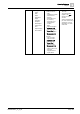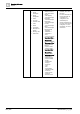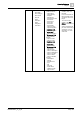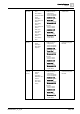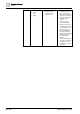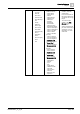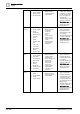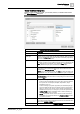User Manual
Operating Reference
Reports
3
A6V10415471_en_a_40 259 | 352
Select Columns Dialog Box
When you add a table to a report, you can add, remove, or delete columns from
the Select Columns dialog box.
Select Columns Dialog Box Components
Description
Parent tab Allows you to add, remove, or reorder Parent columns in the table.
Object Type (Displays only for a Point table) Lists the object collection. When an object is
selected in the Object Type drop-down list, all the associated properties are
listed in the Available Columns list.
Type filter (Displays only for an Objects table) Allows you to enter the object type
description on which you want to filter the object types to be displayed in the
Type drop-down list. For example, if you want the Type drop-down list to
display all BACnet object types, enter BACnet as the type filter.
Type (Displays only for an Objects table) Displays the list of object types available
in the system. You must select the object type whose columns are to be
displayed in the Available columns field.
NOTE: In case of a distributed system, the Type drop down list displays the
Object Models of only the current system on which the report is configured.
Load (Displays only for an Objects table) Click this button to populate the
Available columns list with the columns corresponding to the selected object
type in the Type list.
Available columns Displays the following information:
● Common columns applicable to any type of object. These are listed at
the top of the list. For example, Discipline, Object Name, Object
Description, and so on.
● Columns referring to properties supported by the selected object type.
These are listed after the common columns and have a tree structure.
When you click any such column, the tree expands and displays the
attributes of the property. For example, if you click the expander of the
Current_Priority property, its attributes such as Archive, Activity Log,
Min, Max, Default, and so on display.
NOTE: View-specific columns such as Source Location and Source
Designation are dynamically added to the Available columns list when
you create a new view.
Selected Columns Displays the mandatory columns of a selected table. You can add columns
to the selected columns list by selecting the check box associated with each
column in the Available Columns list.
Select Default Selects the default columns in the Available Columns list.