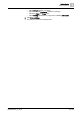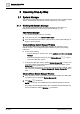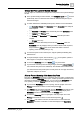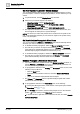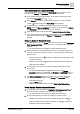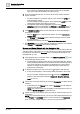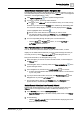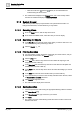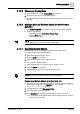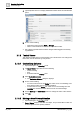User Manual
Operating Step
-
by
-
Step
System Manager
2
A6V10415471_en_a_40 25 | 352
Send a Selection to the Secondary Pane
You can work with a system object in the Secondary pane so that the current
contents of the Primary and Contextual panes will not be changed.
1. In the System Manager window header, check that the current pane layout
includes the Secondary pane: or .
2. In the Primary pane header, check that the pushpin icon is in the unlocked
position , so that opening of the Secondary pane is allowed.
3. In System Browser, navigate to the object that you want to work with.
NOTE: Select the Manual navigation check box if you do not want the Primary
and Contextual panes to refresh while you are doing this.
4. Right-click the object in the tree and select Send to the Secondary Pane.
a The content pertaining to the selected object displays only in the Secondary
pane, whereas the content of the Primary and Contextual panes is not
changed.
Select an Object in System Browser
1. In System Browser, from the Views drop-down list, select the view (Application
View, Management View, or some other custom-configured view) you want to
work with.
a The System Browser tree updates to display the selected view.
2. Browse the objects in the System Browser tree as you would the folders in a
computer. An arrow icon indicates a folder or parent object that contains other
objects inside it:
– Click the side arrow icon alongside a collapsed node to expand the node
and view its children.
– Click the down arrow icon alongside an expanded node to collapse it
again and hide its children.
3. Select the object you want to work with by clicking its label in the System
Browser tree.
a The selected object displays highlighted in the tree. If the Manual
navigation check box is deselected, the Primary and Contextual panes of
System Manager are automatically updated to reflect the new selection.
4. If the Manual navigation check box is selected, do one of the following to
manually propagate the selection to the Primary and Contextual panes:
– Double-click the object.
– Click the Send button.
– Right-click the selected object and select Send to the Primary Pane.
Select Multiple Objects in System Browser
1. In System Browser, select the view (Application View, Management View, or
some other custom-configured view) you want to work with.
a The System Browser tree updates to display the selected view.
2. Do one of the following to find the set of objects you want to select:
– Navigate to the desired objects in the System Browser tree. Click to
expand a collapsed node and view its children, or click to collapse an
expanded node and hide its children.