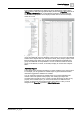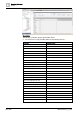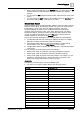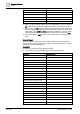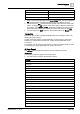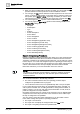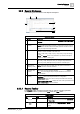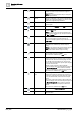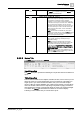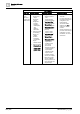User Manual
Operating Reference
Reports
3
248 | 352 A6V10415471_en_a_40
Save Saves the configuration of the currently selected Report
Definition or saves a newly created and configured
Report Definition.
NOTE: This command is dimmed until you modify the
current Report Definition.
Save As Saves the configuration of the currently selected Report
Definition as a new Report Definition, or saves a newly
created and configured Report Definition.
Save as Default Saves the selected Report Definition as the default
report template.
Properties Shows or hides the Reports ribbon in Edit mode.
Run Auto-closes Edit mode and executes the current Report
Definition in Run mode.
NOTE: You can run up to five reports simultaneously;
an error message displays for any subsequent clicks of
the Run or Run As icon.
Run As Opens a sub-menu where you can select a language
from a list of languages supported in Desigo CC.
Languages currently supported for report execution are:
en-US, fr-CA.
Stop Stops report execution of the selected Report.
This command is available only while the report is
running.
NOTE: You can also stop the report execution using the
Stop button that becomes available in the Report
Management section while the report is running.
Edit Opens the Report Definition in Edit mode. In this mode
you can design the layout of a report.
This command is available only in Run mode.
Create and view PDF Starts creating PDF document for the current Report
snapshot. The maximum number of pages in one PDF
document is 500. When the number of pages exceeds
500, the PDF document splits into two. This process
goes on until all the data in that specific report snapshot
is moved to the document.
The PDF creation progress for all the split PDF
documents displays under the same Report snapshot in
the Report Management section. When successfully
created, the PDF displays in Adobe Reader in Reports.
This command is available only in Run mode.
Create and view
Excel
Starts creating Excel document for the current Report
snapshot. The maximum number of rows in an Excel
document is 1,048,575 (Excel limit). When the number
of rows exceeds this limit, the Excel document splits
into two.
The process of the Excel creation for all the split Excel
documents displays under the same Report snapshot in
the Report Management section. When successfully
created, the Excel document displays in MS Excel in
Reports.
This command is available only in Run mode.
Report Management Shows or hides the Report Management section.
Export Exports the Report Definitions as an .xml file to a
selected location.