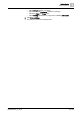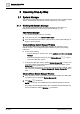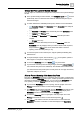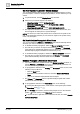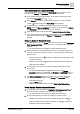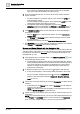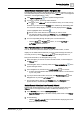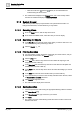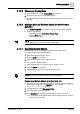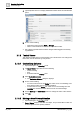User Manual
Operating Step
-
by
-
Step
System Manager
2
24 | 352 A6V10415471_en_a_40
Set How Objects are Labeled in System Manager
You can define whether objects in System Manager are labeled with just a name,
just a description, or both. For background information, see the reference [➙ 178]
section.
1. In System Browser, click the Display Mode drop-down list.
2. Select how you want the objects to be labeled:
– Show Description: example Air Handler Unit 1
– Show Description [Name]: example Air Handler Unit 1 [AHU]
– Show Name: example AHU1
– Show Name [Description]: example AHU1 [Air Handler Unit 1]
a The objects are labeled in the selected way in the System Browser tree, and
also throughout the other panes in System Manager.
NOTE: The choice you make here persists across sessions and is specific to the
user. It also determines whether you can search for objects in the system tree by
name or by description.
Set How Selections Propagate to Other Panes
You can set whether the Primary and Contextual panes will automatically refresh
whenever you make a selection in System Browser.
l To disable automatic propagation, select the Manual navigation check box.
a The next time you click on an object in the tree, the Primary and Contextual
panes will not be automatically updated, and you will have to do this manually.
See Manually Propagate a Selection to Other Panes [➙ 24].
l To enable automatic propagation, deselect the Manual navigation check box.
a The next time you select an object in the tree, the Primary and Contextual
panes will automatically refresh to reflect the new selection.
Manually Propagate a Selection to Other Panes
w You made a selection in System Browser with Manual navigation checked, so
that the Primary and Contextual panes were not automatically refreshed. You
now want to manually propagate this selection.
l To propagate this selection to the Primary and Contextual panes, do one of the
following in System Browser:
– Click the Send button.
– Right-click on the selection in the tree, and select Send to the Primary
Pane.
–
(Only for an individual object)
Double-click the object.
a The Primary and Contextual panes of System Manager update with content
relevant to the selected objects.
1. To propagate this selection to the Secondary pane, do the following:
a. In the System Manager header, check that the current pane layout includes
the Secondary pane: or .
b. In the Primary pane header, check that the pushpin icon is in the unlocked
position , so that opening of the Secondary pane is allowed.
c. In System Browser, right-click on the selection in the tree, and select Send to
the Secondary Pane.