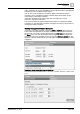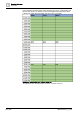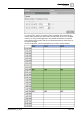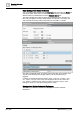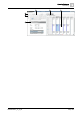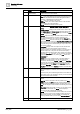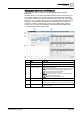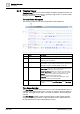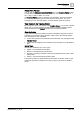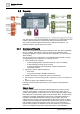User Manual
Operating Reference
Scheduling
3
238 | 352 A6V10415471_en_a_40
3.4.3 Timeline Viewer
Timeline Viewer allows you to view the details of multiple management station and
field panel schedules simultaneously, spanning a range of time. To do this, System
Manager must be in Operating mode.
Timeline Viewer Workspace
This section provides an overview of the Timeline Viewer Workspace.
Name Description
1
Time Range Scrollbar Allows you to control the date range of schedules.
2
Schedule Name Displays the name of the schedule with schedule details
appearing on the row below it.
3
Schedule Details Hovering on an interval displays a tool tip with schedule details.
Intervals also use color coding and hatch marks to provide basic
information at a glance. Schedule details are view only.
4
Timeline Toolbar Includes the following time-adjustment controls:
Show Today: Allows you to return to today’s date and does not
affect any preset time period you have chosen.
Preset Time Periods: Allows you to choose one of six viewing
options: 12 hours, 1 day, 3 days, 1 week, 2 weeks, or 1 month.
Zoom In: Allows you to decrease the viewable span of the
timeline (decrease the preset time periods).
Zoom Out: Allows you to increase the viewable span of the
timeline (increase the preset time periods).
5
Date Displays the date you are currently viewing. The date changes
when you use either the Preset Time Spans or the Time Range
scrollbar.
Time Range Scrollbar
The Time Range scrollbar offers another way to control the displayed time span of
schedules. The shorter the time span—one day, for instance—the more detail you
can view. The longer the time span—one month, for instance—the less detail you
can view.
The Time Range scrollbar contains a repeat function to make working with time
ranges easier. Clicking to the left or right of the slider on the scrollbar moves it in
the selected direction for the corresponding time range.