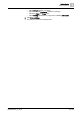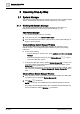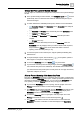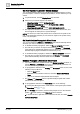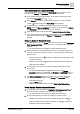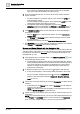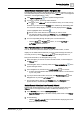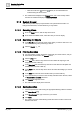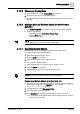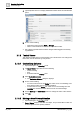User Manual
Operating Step
-
by
-
Step
System Manager
2
A6V10415471_en_a_40 23 | 352
Change the Pane Layout of System Manager
You can adjust or customize the arrangement of the panes in the System Manager
window.
1. In the System Manager window header, if the lock pane layout icon is active
(undimmed), click it so that it becomes dimmed. Otherwise the pane layout
cannot be changed.
2. To switch between the available preset layouts, click the icons in the title bar:
– : Selection, Primary, and Contextual panes. Secondary pane will open
when required.
– : Selection and Primary pane, and the left part of the Contextual pane.
– : Selection and Primary pane.
– : Primary and Contextual pane. Secondary pane will open when
required.
– : Primary pane only.
NOTE: Even if the selected layout includes the Secondary pane, the
Secondary pane only displays when you make a selection that requires it,
and provided the Primary pane is not locked. See Allow or Prevent
Opening of the Secondary Pane [➙ 23].
3. To resize the panes in the current layout, drag the splitter (the dividing line)
between them.
4. To expand/collapse a pane, click the button on the splitter. (Click the
button again to re-expand a collapsed pane).
5. To close the Secondary pane, click Close in its pane header.
6. To prevent the current layout from being changed, click the lock pane layout
icon in the title bar (so that it is undimmed). This disables the function that lets
you switch between the preset layouts so that panes can no longer be resized,
expanded, collapsed, or closed.
Allow or Prevent Opening of the Secondary Pane
Normally, the Secondary pane opens on demand, when you make a selection that
requires it. When the Secondary pane opens, it takes up half the space that would
otherwise be allotted to the Primary pane. You can prevent the Secondary pane
from opening, so that the Primary pane will always occupy its full width.
1. To prevent the Secondary pane from opening, click the pushpin icon in the
Primary pane header so that it is in the locked position .
a The Primary pane is locked to full width, and the Secondary pane will not open.
Any selections (such as Related Items) that would normally display in the
Secondary pane are instead redirected to the Primary pane.
1. To allow the Secondary pane to open again, click the pushpin icon in the
Primary pane header so that it is in the unlocked position .
a The Primary pane width is unlocked, and will resize to accommodate the
Secondary pane when a selection is made that displays in the Secondary
pane.