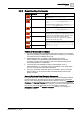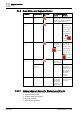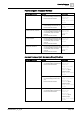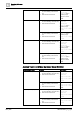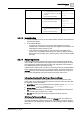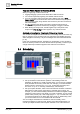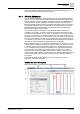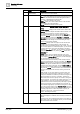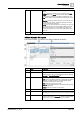User Manual
Ope
rating Reference
Scheduling
3
A6V10415471_en_a_40 229 | 352
5
Schedule When first displayed or refreshed, the current day is selected by
default.
Day tab: Displays a schedule for the day selected in the Date
Picker. Selecting the Detail check box reveals calendar entries,
weekly schedule entries, and exception schedule entries. The
Day tab also displays a horizontal time bar indicating the current
time.
Week tab: Displays the weekly schedule. You can click any day
of the week to view details. This tab also displays a horizontal
time bar indicating the current time.
NOTE: You can schedule entries from the weekly view, however,
the weekly view shows only the resulting schedule and not the
details of the schedule. For more flexibility in visualizing and
creating schedule entries, you can use the detail column of the
daily view.
6
Current Time Indicator Displays a light-blue bar indicating the time of day.
BACnet Calendar Workspace
This section provides an overview of the BACnet Calendar workspace.
Name Description
1
New Button Opens a new calendar entry.
2
Applied Schedules Displays a list of schedules referencing the calendar. Clicking a
schedule in this section sends data about the object to either the
Operation or Extended Operations tabs.
3
Scheduler Toolbar Includes the following icons:
New: Opens a new BACnet Schedule, new Management Station
Schedule, new BACnet Calendar, new Management Station
Calendar or new BACnet Command Table.
Save: Saves the calendar to the system.
Save As: Saves another instance of the calendar with a different
name and description.
Delete: Deletes the calendar from the system.
4
Calendar Name Displays the name of the calendar.
5
Date Picker Displays a monthly calendar with entry dates highlighted. When
first displayed or refreshed, the current day is selected by default.
6
Calendar Entries Displays a list of entries representing a specific date, date range,
or days of the week. The Advanced check box provides detailed
settings for day, month, year, and the recurrence pattern.