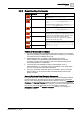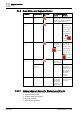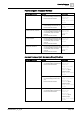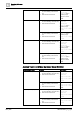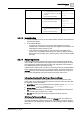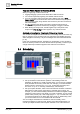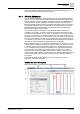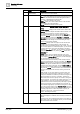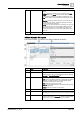User Manual
Operating Reference
Scheduling
3
228 | 352 A6V10415471_en_a_40
Name Description
1
Schedule Name Displays the name of the schedule.
2
Scheduler Toolbar Includes the following icons:
New: Opens a New BACnet Schedule, New Management Station
Schedule, New BACnet Calendar, New Management Station
Calendar, or New BACnet Command Table.
Save: Saves the schedule to the system.
Save As: Allows you to save another instance of the schedule
with a different name and description.
Delete: Deletes the schedule from the system.
3
Tabs Displays four tabs: Schedule Entries, Outputs, Exceptions, and
Setup.
Schedule Entries: Displays a list of entries for the selected date.
Outputs: Outputs are objects associated with the schedule. You
can drag-and-drop objects to any tab to add them to the
schedule. Dropping them on a tab other than the Outputs tab
makes the Outputs tab active. Selecting an object in this section
sends data about the object to the Operation and Extended
Operation tabs, where you can view additional information about
the object and make changes to it. Double-clicking an output
makes it the new primary selection.
Exceptions: Displays a list of exceptions for the selected date
and allows you to set the precedence of the exception, the
exception period, and detailed settings for day, month, year, and
the recurrence pattern. For calendar exceptions, you can choose
a calendar object from a drop-down list. Adding an exception
makes the Exceptions tab active. You can create an exception by
right-clicking the schedule or by clicking the New button in the
Exceptions tab.
Setup: Displays common schedule information such as the
Present Value of an object, the type of object, the default value
for the object, a Release (NULL) check box, and the data type of
the schedule outputs for this schedule
By default, the system automatically creates weekly schedule
entries for the default state, which you can modify. The Release
(NULL) check box allows you to bypass the established priority
and return an object to its default value. For example, to return
control to lower priority commands, check the Release (NULL)
check box for the schedule default, and then create a schedule
entry with the Default check box checked. This will write BACnet
null to the priority slot for the schedule, returning control to the
system.
Within this tab, you can also select the command priority. The
Present Value of some object types is based on a command
priority and established in a hierarchy that ranks from highest (1 –
Manual Life Safety) to lowest (16 - Available). The hierarchy
determines which source has priority over another to change the
value of an object. To command one of these object types, you—
or an application—must have a command priority equal to or
greater than the current command priority of the object. Typically,
PPCL is set to priority 16, and schedules are set to priority 15.
The schedule range displays a predetermined range for an object
type. The first object dropped in the Schedule Output section for
that type determines the range that is displayed. For example, for
an analog output such as a room temperature set point, you
might see a range of 69 – 75 degrees Fahrenheit
(20.56 – 23.89 degrees Celsius).
4
Calendar Allows you to select a day to view or create schedule entries.
When first displayed or refreshed, the current day is selected by
default.
By default, every new schedule begins with the current date and
never ends. Once a new schedule is opened, you can choose the
start and end date for the schedule.