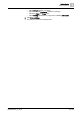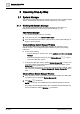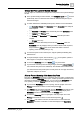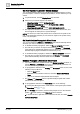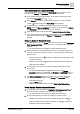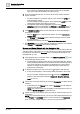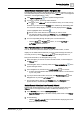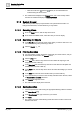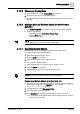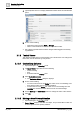User Manual
Operating Step
-
by
-
Step
System Manager
2
22 | 352 A6V10415471_en_a_40
2 Operating Step-by-Step
2.1 System Manager
This section provides instructions for using the main panes of the System Manager
window. For background information, see the reference [➙ 171] section.
2.1.1 Working with System Manager
This section provides instructions for System Manager common tasks. For
background information, see Overview of System Manager [➙ 171].
Open System Manager
w The System Manager window is not visible.
1. In the Summary bar, select Menu > Active Tasks.
2. From the thumbnail preview of the active windows, select System Manager to
bring it to the foreground.
Create Additional System Manager Windows
You can create additional System Manager windows, for example to use on
multiple monitors, or to investigate/supervise different aspects of the building
control site.
l Do one of the following:
– From the Desigo CC system menu, select Applications > Start new System
Manager.
– From the expanded Summary bar, click System Manager to open a
new System Manager window.
a A new System Manager window, labeled System Manager (2), is created. You
can switch between it and other windows from the Windows taskbar or from
Active tasks on the system menu.
You can repeat these steps to create further System Manager windows, which
will successively be labeled System Manager (3), System Manager(4), and so
forth.
Close Additional System Manager Windows
1. From the system menu, or from the Windows taskbar, display the window that
you want to close, for example, System Manager (2).
2. Click Close in the title bar.
NOTE: You can only close additional System Manager windows in this way.
The primary System Manager window (the one labeled System Manager) can
only be minimized by clicking Minimize in its title bar.