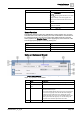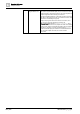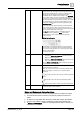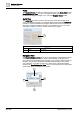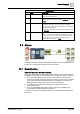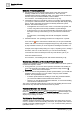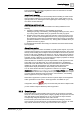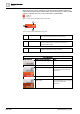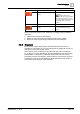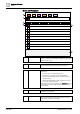User Manual
Operating Reference
Alarms
3
A6V10415471_en_a_40 207 | 352
The event-handling comment that explains the reason for the action is recorded
and stored in the Detail Log tab.
Auto-Event Handling
Desigo CC can be configured to automatically start the handling of certain events
when specified conditions occur on the site. In this case, certain actions such as
opening Event List or selecting the event might happen automatically, so you will
not need to do them manually.
Activity Log and Event Log
During event treatment, entries are recorded in the History Database for the
following:
● Operator’s activities relating to event handling (for example,
initiating/suspending event handling, acknowledging/resetting an event, and so
on). This log data is available when you generate an Activity Log report.
● Evolution of the events in the system (for example, a new event occurs in the
system, an event is acknowledged/reset and so on), and progression through
the operating procedure steps in assisted treatment (for example, an operating
procedure is initiated or closed and so on). This log data is available when you
generate an Event Log report.
For background information about Desigo CC activities and events historical data,
see Log Viewer.
Alarm Suppression
If the alarm suppression feature is enabled on specific system objects, any events
coming from those objects are
suppressed
in the management station. This means
that any events relating to those objects will not be visible in the Summary bar and
Event List, will not be available in the Event Log, and any event-based procedures
(such as, event-handling procedures, reactions, or remote notifications) will not be
activated. Anyway, unlike the
out-of-scan
feature, the objects properties are always
updated even when alarm suppression is enabled.
When this feature is enabled for a specific object/subtree, it will suppress the next
events that occur in the field panel. Any events detected prior to enabling this
feature will remain visible in the Summary bar and Event List. When this feature is
disabled for a specific object/subtree, any detected events relevant to that
object/subtree display immediately in the Summary bar and Event List.
You can check whether the alarm suppression is active for an object in the Alarm
Suppression column (Enabled or Disabled) of the Textual Viewer. You can also
filter the System Browser tree to display those system objects or generate a report
of system objects affected by alarm suppression. For instructions, see Handling
Alarm Suppression for System Objects [➙ 62].
When alarm suppression is present for at least a system object, the management
station generates an event. Also, if alarm suppression is available for your
configuration, this icon displays on the Summary bar with a tooltip that tells
you the number of objects affected by alarm suppression.
3.3.2 Event Lamps
The events that occur in the building-control system are grouped into categories,
which are color-coded by severity. Each category typically corresponds to an event
lamp that displays in the Summary bar [➙ 11]. The number of lamps and their
corresponding categories depends on the event schema.
Each event lamp shows the total number of events for that category, and how
many of those are unprocessed (not yet acknowledged by the operator). An event
lamp will also flash if there are any unprocessed events in its category.