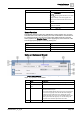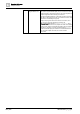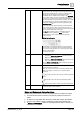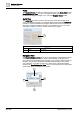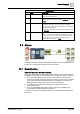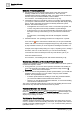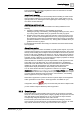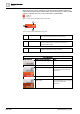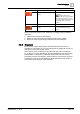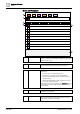User Manual
Operating Reference
Alarms
3
A6V10415471_en_a_40 205 | 352
Navigation View
Name Description
1
Selected Depth Displays the active depth. Use the drop-down menu to select
from a list of available depths.
2
Filtering Allows you to select how to filter the layers associated with the
selected depth. You can filter the layers by Discipline or by
Layers.
3
Discipline Selection Displays the discipline used to filter the associated layers with.
Use the drop-down menu to choose from a list of available
disciplines. The active graphic will only display layers designated
with the selected discipline.
This section is only active if you have selected to filter the depth
by Discipline.
4
Layer Selection Displays the list of available layers associated with the selected
depth. If a layer is checked, the associated layer displays in the
current graphic view. If unchecked, the layer does not display.
This section is only active if you have selected to filter the
selected depth of the graphic by Layer.
3.3 Alarms
This section provides reference and background information for handling events in
Desigo CC. For instructions, see the step-by-step section.
3.3.1 Event Handling
How Operators are Alerted to Alarms
Desigo CC displays all the detected alarms/events in Event List, with each one on
a separate row. This is your main starting point for dealing with events. In addition:
● The Summary bar along the top of the screen provides an overview of the
events in the system grouped by category. This lets you keep an eye on events
even when in some Client Profiles Event List is collapsed to an event bar. A
blinking indication signals when there are unprocessed events.
● An audible alert is sounded by the Desigo CC station when there are
unprocessed events.
● In some Client Profiles, the highest category event is also displayed in an
Event Detail bar underneath the Summary bar.
For details about these user-interface elements, see Overview of the Standard UI
Client [➙ 7].