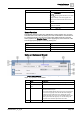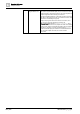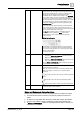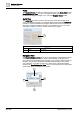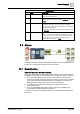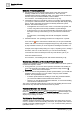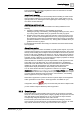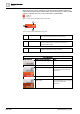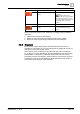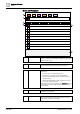User Manual
Operating Reference
Graphics Viewer
3
204 | 352 A6V10415471_en_a_40
Views
The Graphics Viewer provides you with two floating views, the Aerial View and the
Graphic Navigation View, to help you navigate the active graphic. Both views can
be resized and toggled to display or not, using the Graphics Viewer toolbar.
Aerial View
The Aerial View provides you with a bird’s-eye view of the active graphic at all
times. The viewport rectangle, a rectangular shaped border within the Aerial View,
provides a visual representation of the region that has the current focus. You can
also draw a viewport rectangle in the area you would like to zoom in on, or click
and drag the viewport to move to another location on the graphic.
Aerial View
Name Description
1
Viewport Rectangle Allows you to view graphics in part or as a whole.
Navigation View
The Graphic Navigation View allows you to customize and navigate through views
of the active graphic by selecting a depth and then filtering, by discipline or by
layer, which of the associated layers to display. If you choose to filter the layers by
discipline, only the layers designated with that discipline display in the graphic
view. Otherwise, if you filter on layers only, all the layers of the selected depth
display in the Graphic Navigation View, and you can manually choose which layers
will be visible in the current view of the graphic.
1
1
4
3
2