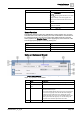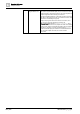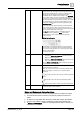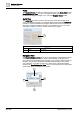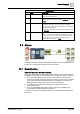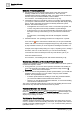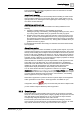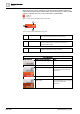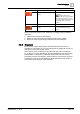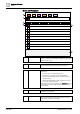User Manual
Operating Reference
Graphics Viewer
3
A6V10415471_en_a_40 203 | 352
6
Command area Displays the name of a command that you can initiate. If a
command button has a triangle in the lower right-hand corner, the
command has multiple buttons or options, and clicking on the
triangle displays the options. Some commands are sent
immediately after you initiate them by clicking on the Command
button. Others require you to enter arguments before they can be
sent. When a command requires arguments (additional fields
requiring information to continue with the command), the property
row will expand after you click the command button. You then
complete the additional fields and click the appropriate button
(Send, Command, etc.).
Some object properties support grouping of command buttons
under a single command button with a drop-down list of your
choices. The button you choose from the drop-down list becomes
the new commandable button in the group.
The Send button displays only for commands that require
additional arguments. Clicking the Send button sends a
command after you have entered all required arguments.
Command Types:
Multiple Option Selection:
Visual display of associated properties. Each slot represents a
property option. If a property is selected, it is shaded. Moving
your cursor over the slot allows you to view the property option;
clicking on the slot allows
you to select the option.
7
Expand/Collapse button Allows you to expand, collapse, or close the window :
● Expands the Status and Commands window when icons
display off-normal properties.
● Minimizes a Status and Commands window so that only the
icons of the off-normal properties display.
Closes a Status and Commands window completely, if there are
no properties in an off-normal state.
8
Scroll-view indicator Indicates whether more buttons are available, yet not visible, and
where the buttons are displayed.
When you move the mouse over the scroll-view indicator, East-
West cursor displays, and allows you to scroll through the
commands.
More command buttons are to the right of the last displayed
button.
More buttons are to the left of the first displayed button.
There are more buttons on either side of the visible buttons.
9
Scrollbar Displays when the window has run out of space, and allows you
to scroll through the active properties.
Status and Commands Connection Lines
Visibility of the connection line and its connection point are controlled as follows:
● A connection line and its connection point are only visible if the element is
visible.
● An element is only visible when the layer is visible that contains the element.
● A layer is only visible if a depth is visible that contains that particular layer.
● A Status and Commands window is only displayed when there is at least one
connection to an element.