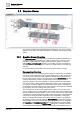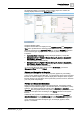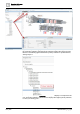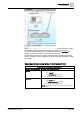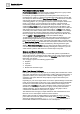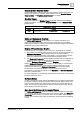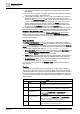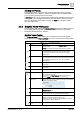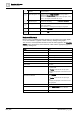User Manual
Operating Reference
Graphics Viewer
3
200 | 352 A6V10415471_en_a_40
Fit to Secondary
Selection
Allows you to calculate the depth and the viewport from the
current selection.
Depths Navigation View Switches between Depths Navigation view being visible or
hidden in the Graphics Viewer area.
This view allows you to view a graphic content by depth, and by
layer, or by discipline associated with a layer.
Show Status and
Commands pane
Allows you to enable or disable the Status and Commands
window from displaying.
Coverage Area mode When this icon is enabled, it allows you to view the coverage
areas on the graphic.
When disabled, no coverage areas display on the graphic.
Page setup Displays the Page setup view for the current graphic.
Print Displays the Print dialog box to print the current graphic.
Keyboard Shortcuts
Below is a list of available keyboard shortcuts you can apply to the active graphic
or one of its children. A graphic is made active by clicking on the graphic.
You can use a set of keyboard shortcuts to view the active graphic in the Graphics
Viewer. Before applying any of the shortcuts, make sure the appropriate graphic is
active by clicking on it.
Press... To …
CTRL+A Select all elements
HOME Scroll to the left
END Scroll to the right
CTRL+HOME Scroll to the top
CTRL+END Scroll to the bottom
PAGE UP Scroll up
PAGE DOWN Scroll down
UP, LEFT, DOWN, RIGHT ARROWS If not in Panning mode: Move selected elements
by 1 pixel.
If in Panning mode: Pan the view by 1 pixel.
If modifying a line/polyline node: Move the node
by 1 pixel.
CTRL+UP, CTRL+LEFT, CTRL+DOWN,
CTRL+RIGHT ARROWS
If not in Panning mode: Move selected elements
by the grid pixels.
If in Panning mode: Pan the view by the grid
pixels.
If modifying a line/polyline node: Move the node
by the grid pixels.
CTRL+0 Zoom = 100%
SPACEBAR Activate Quick Panning mode. The previous tool
mode is restored when the key is released.
MINUS SIGN Zoom out (-20%)